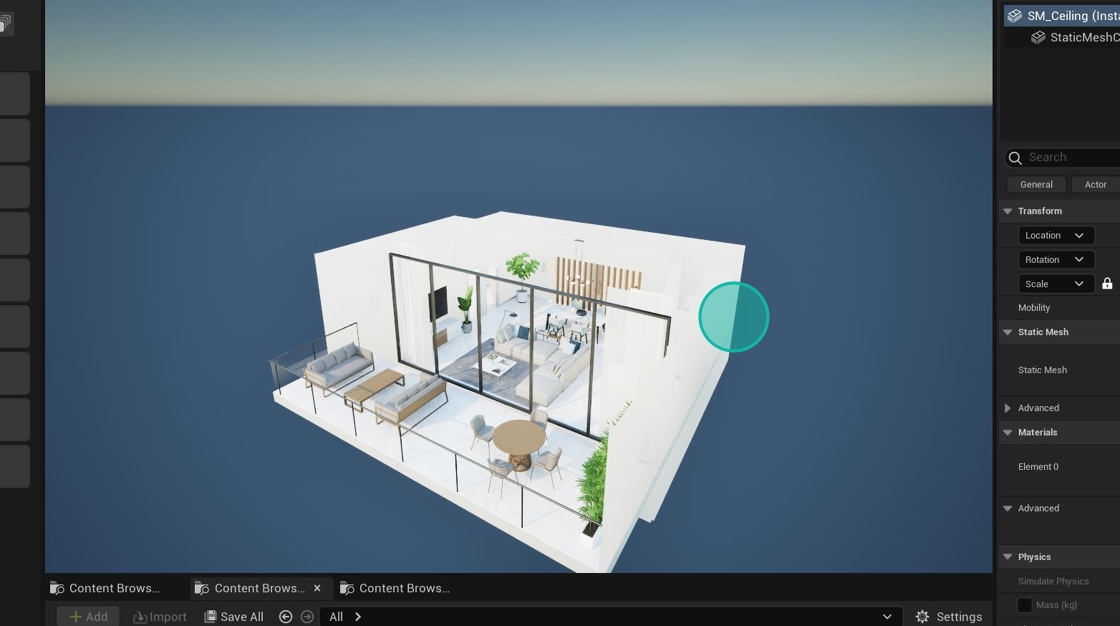Cut Section Configuration
Place the Cutting Section Actor within the level and position it.
In the editor tab bar we can find the menu to add actors inside the scene.
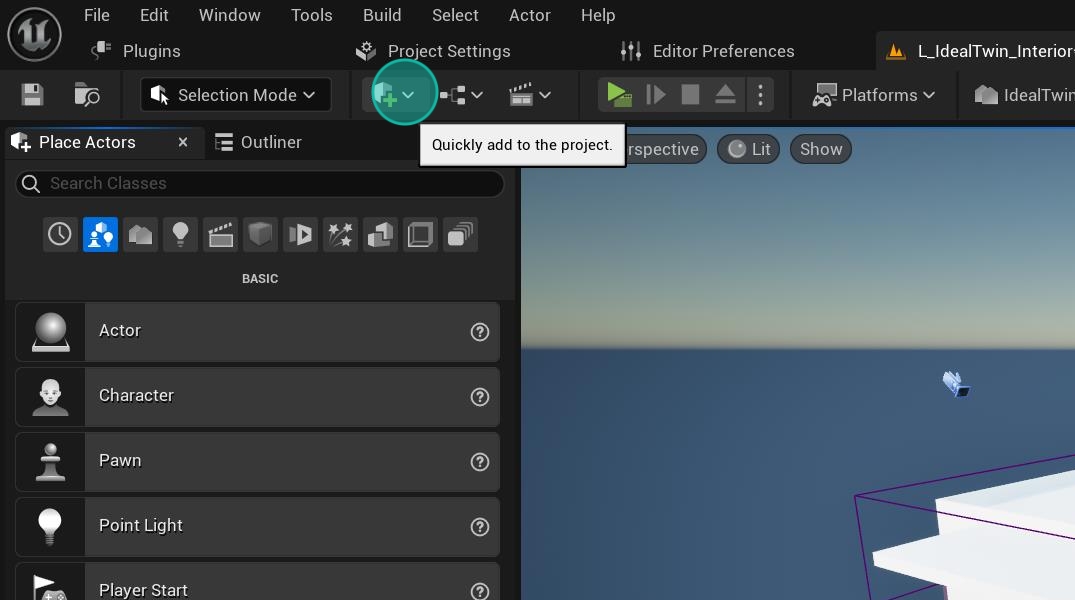
We open the Place Actor
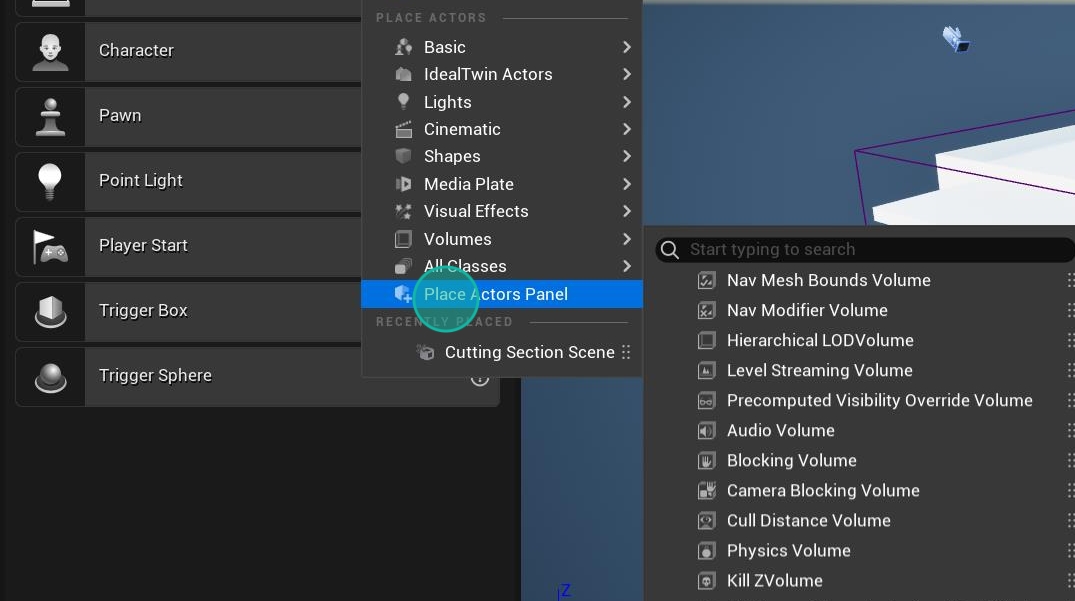
Inside this panel we will find the IdealTwin classes section to make it easy to find the class we need.
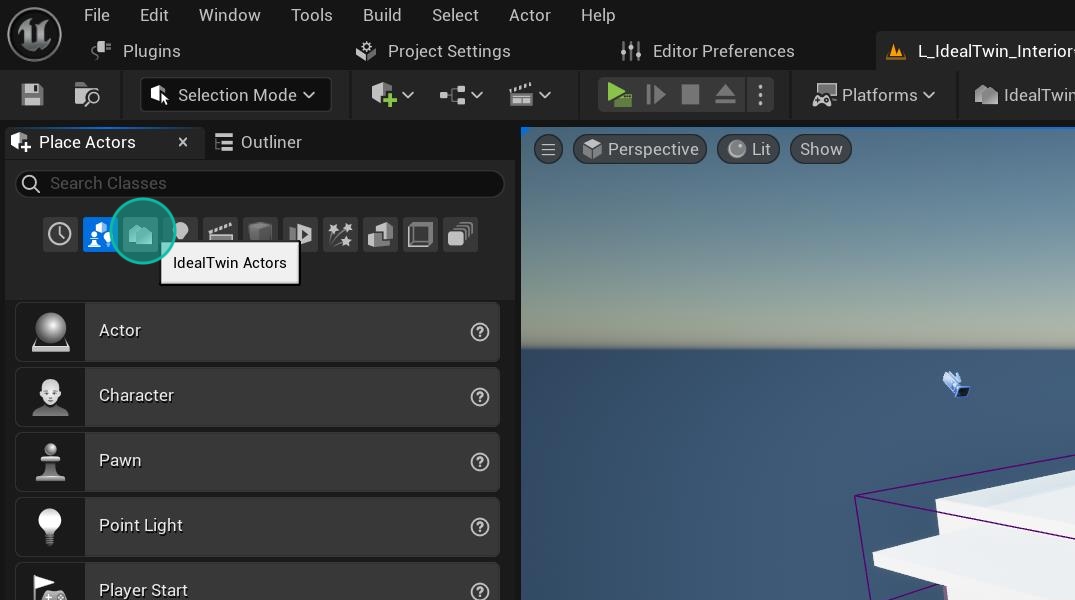
We drag the class Cutting Section Actor inside the scene and place it in the place where we want it to be cut.
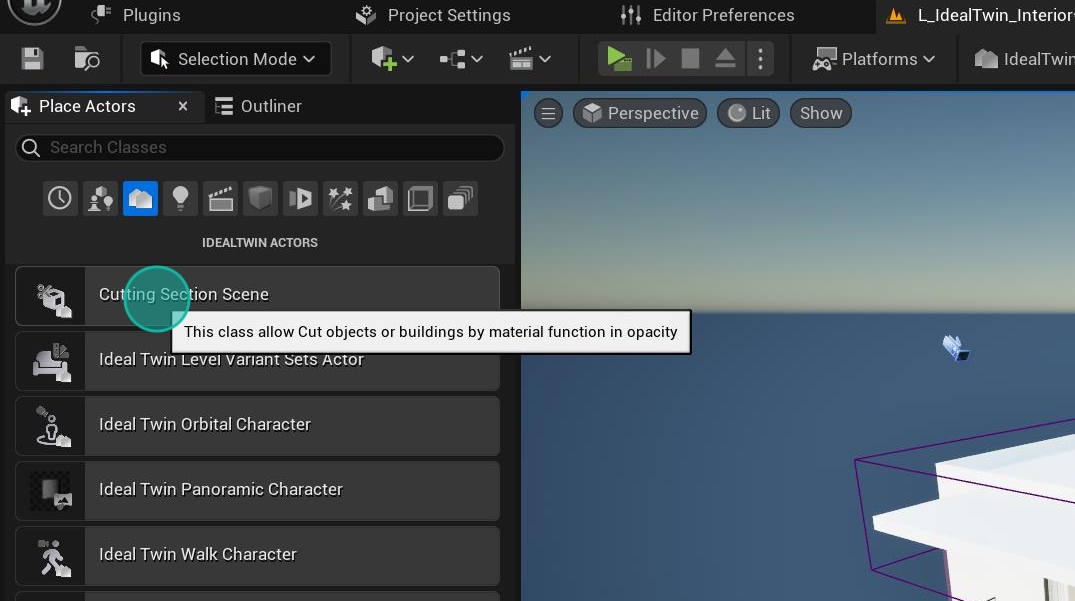
We adjust the extent of the volume from the property within the actor to fit the area we want to become transparent.
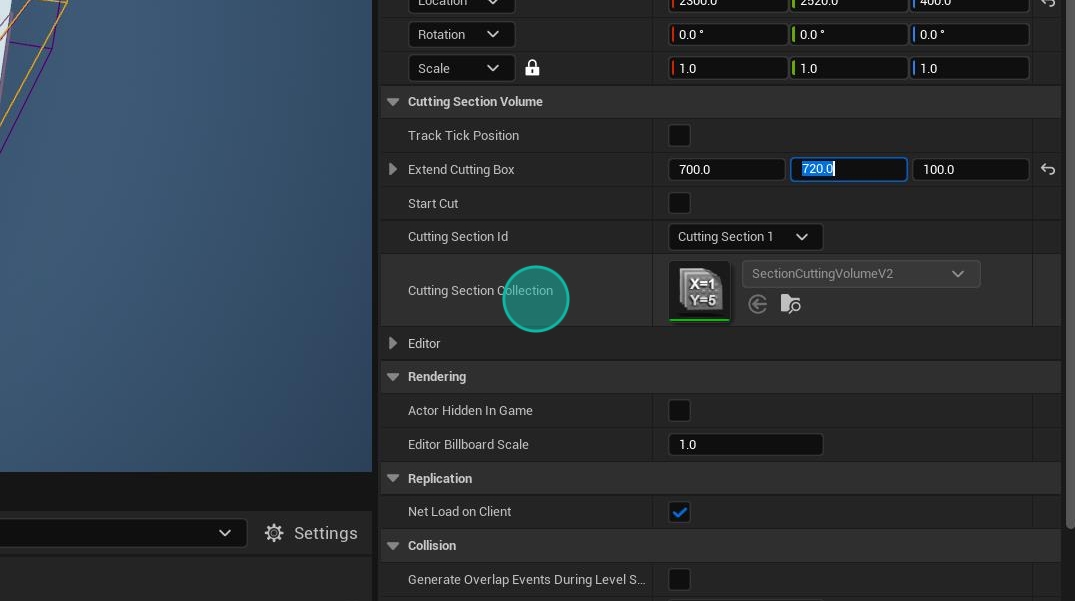
Adjusting the scale of this actor to adapt the volume causes failures to hide the area.
Always use the property inside the actor to set the extent of the box.
We set the number of the volume we have created, this is because we can have several volumes that can be coupled with each other. It is important that each one has its number, otherwise one volume can overwrite another.
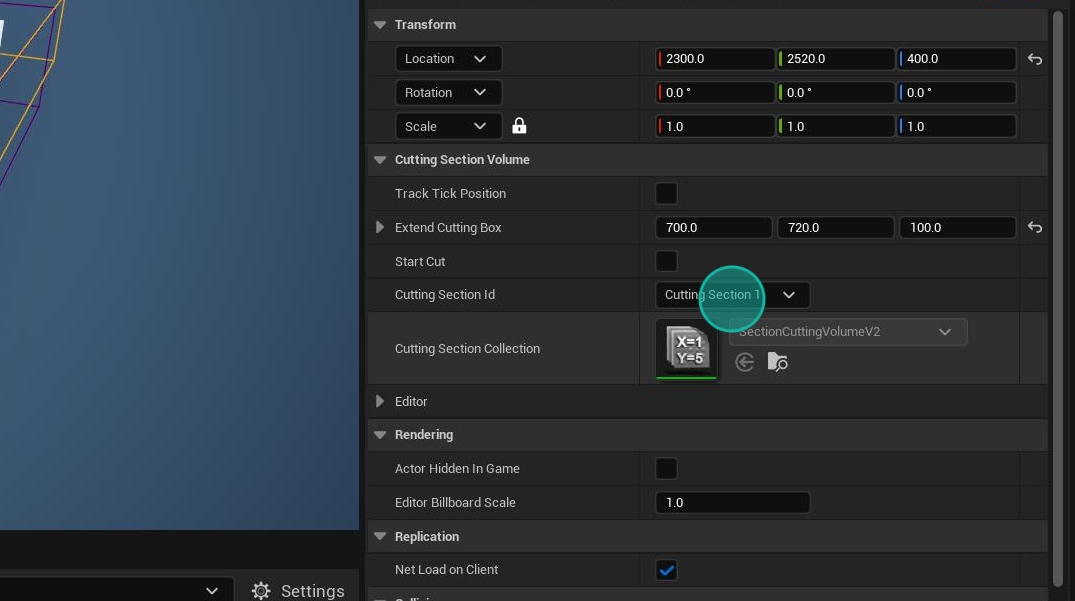
The listing is limited to 7 possible volumes at the same level.
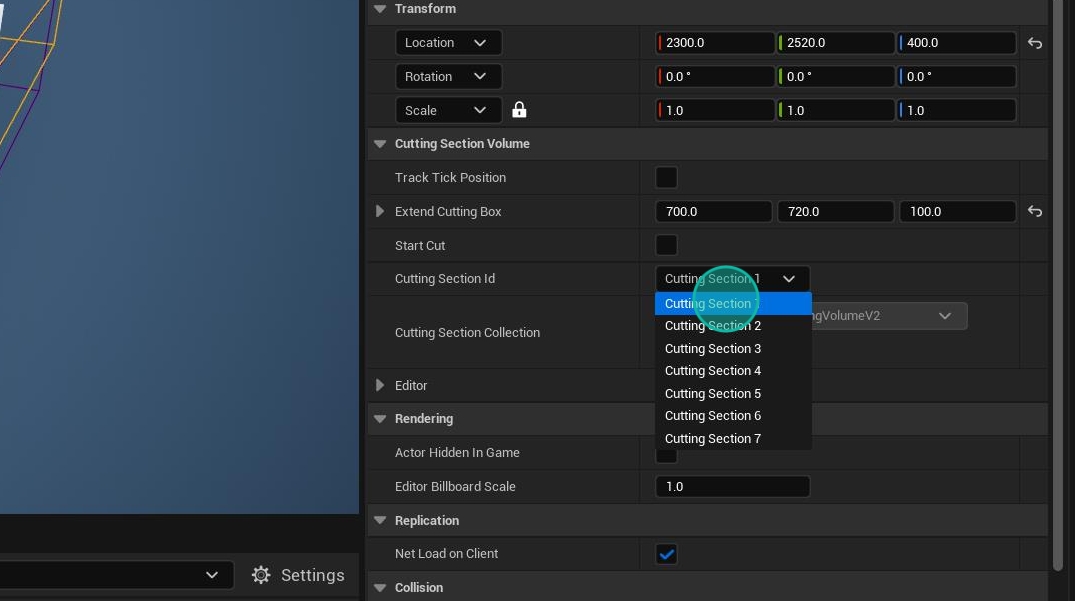
To be able to see the result in the editor there is a checkbox that must be activated and then the transparency will be applied.
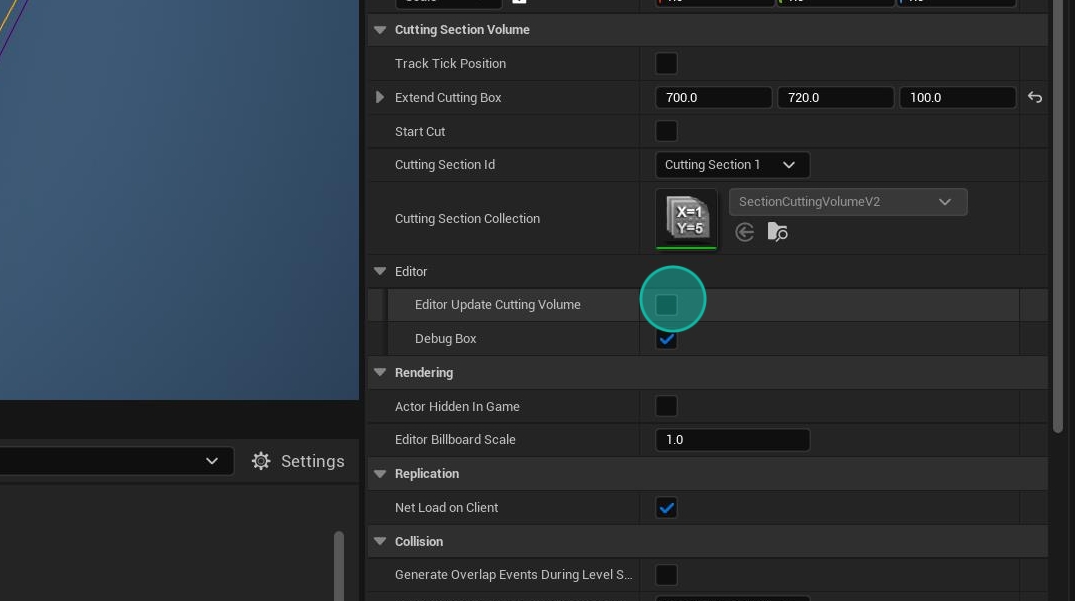
Apply opacity modifier on the base material
It is important to point out that this implementation requires the base material to have a Material Function when applying the opacity. This must be done in all the materials that you want to hide in this way.
If the materials have not been set and there are no changes in the editor, follow the steps below.
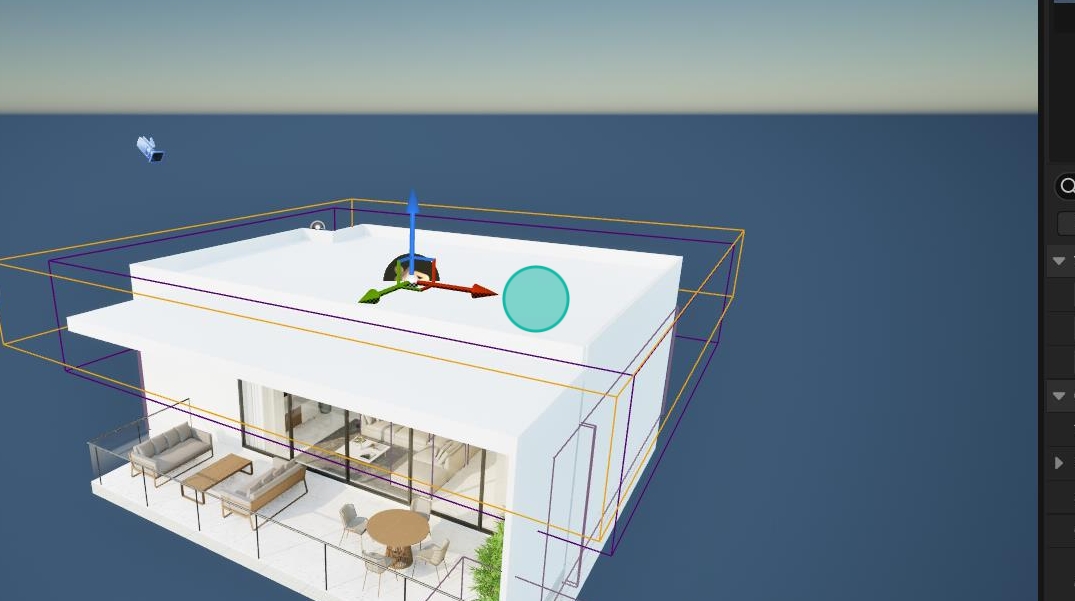
Within the base material we have to put in the opacity channel the Material Function called SectionCuttingVolumeOpacity and connect the combinations so that the last ping that arrives at the opacity of the material is the function
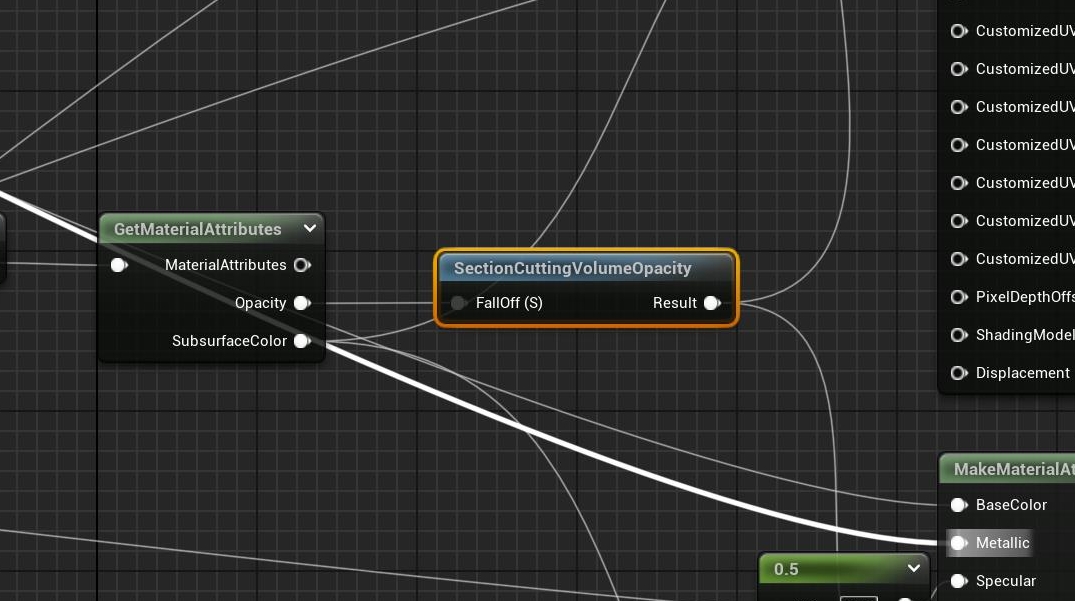
16. If the material still does not become transparent, it may be that the material being used is a material that the blending option is not set to (Transparent, Masked

To activate this we have to go back to the base material or instance material to change the mode.
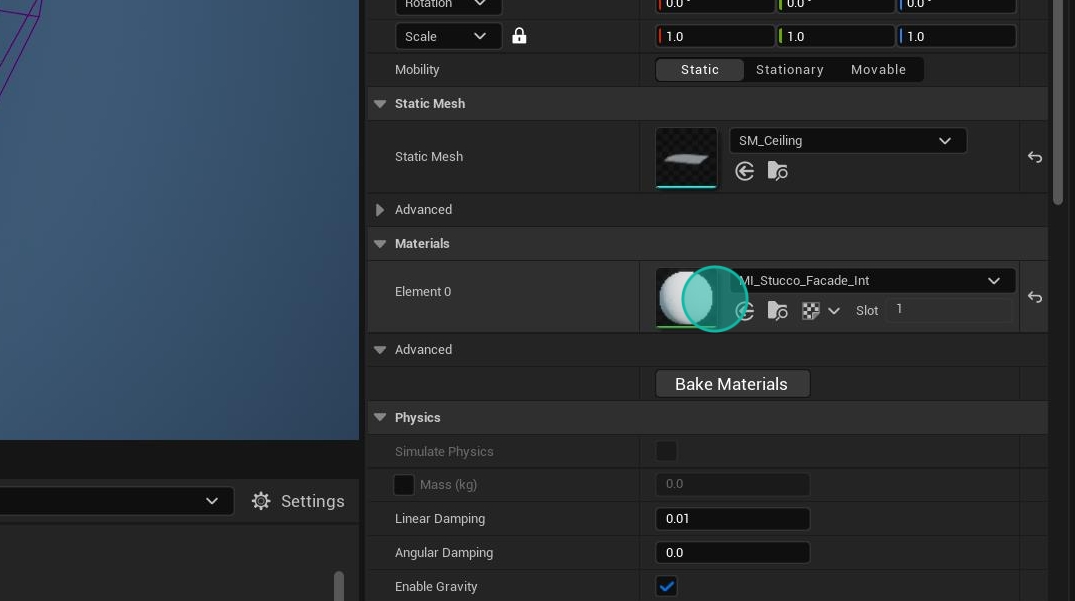
If the material is a Material instance you have to change the option to Shading Model
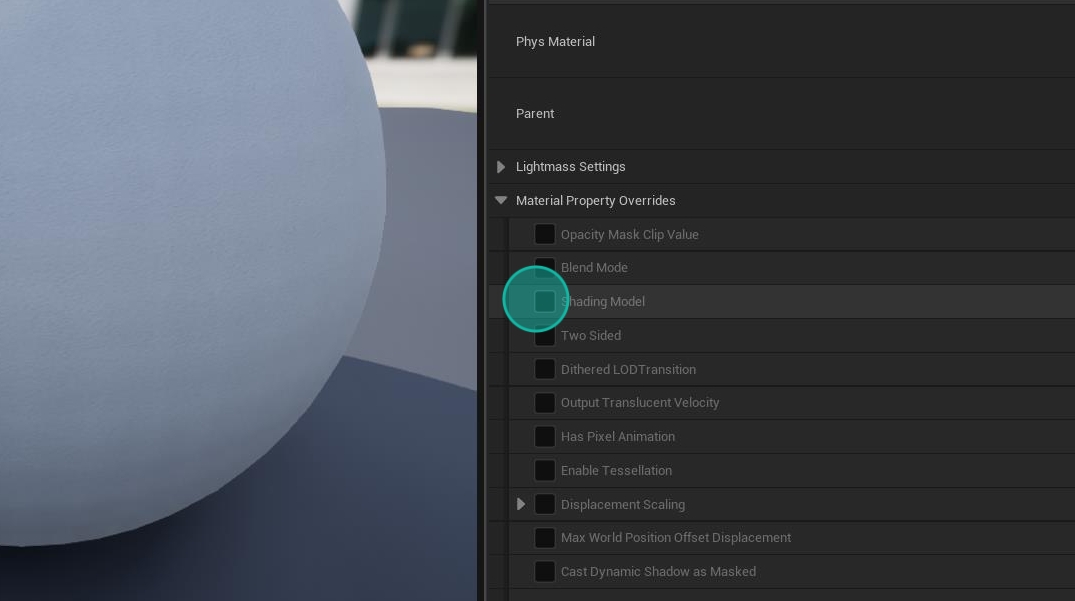
Depending on the ping you have set the function to, you will have to set it to Maked or Translucent.
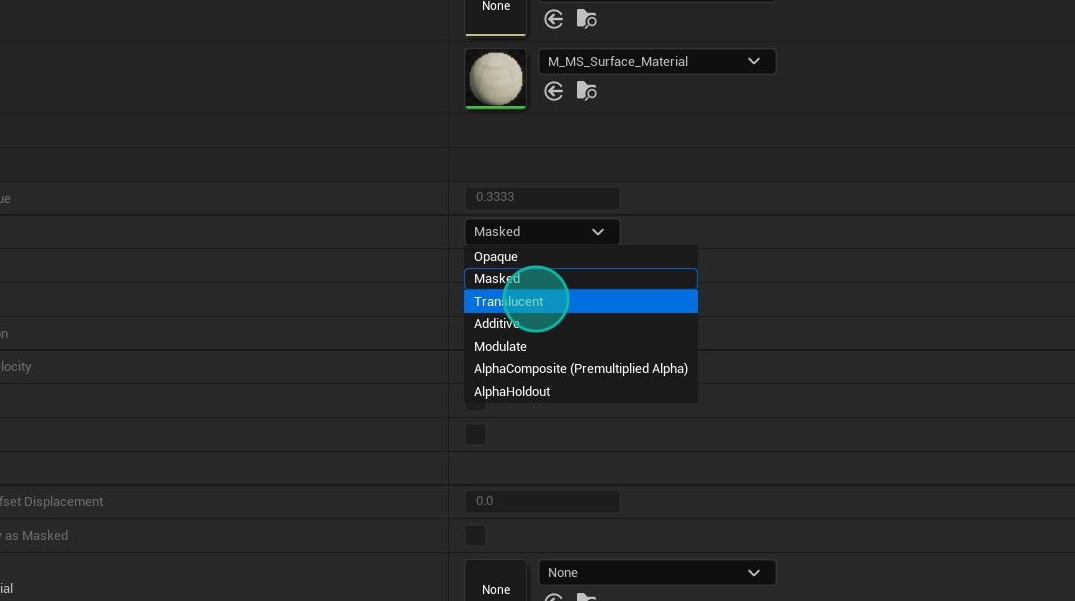
Once all the steps have been completed, the materials inside the volume will become transparent.