Exterior Interface Panels
The outer panel is equipped with specialized panels for space management and UnitVolumeActorsdesigned to provide relevant information and additional actions that facilitate access to various types of housing.
-20241217-130821.png?inst-v=7040054c-7ef2-4b6d-9531-444e874a2086)
1. Navigation Bar
This navigation bar activates other panels that may not be initially visible or allows you to swap panels in the same area for others.
You can add more buttons to it and manage the logic to hide or show them from the main panel.

2. Left Panel
This left panel appears when the following panels are selected in the navigation bar:
Filters
The list of filters will manage the visibility of the UnitVolumeActor using the unit data. Three separations are observed that work together, but as three independent pieces:
Range Filters
Availability Filter
Results and Filter Reset
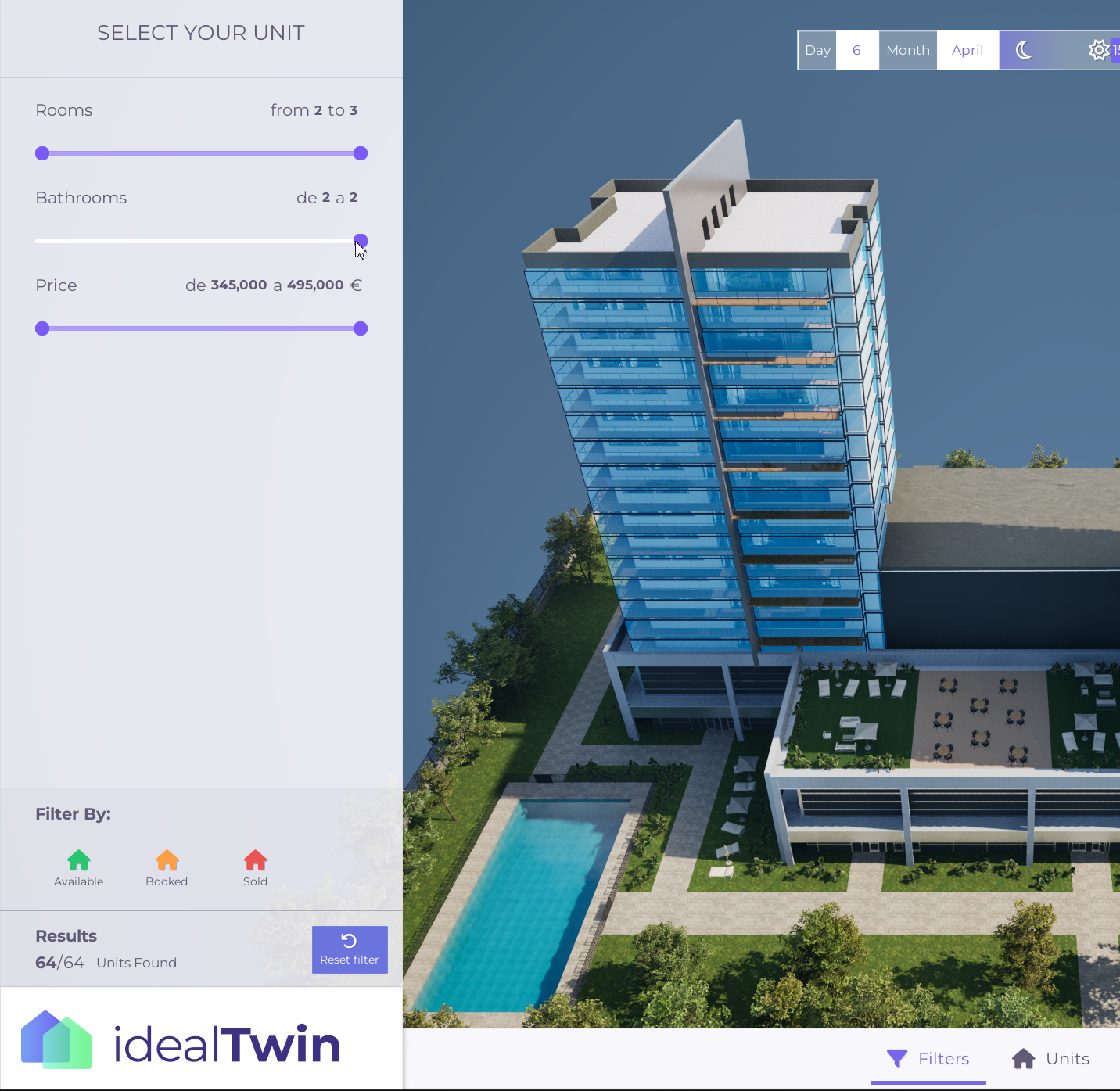
These filters can be modified [Insert link].
List of Units
In the list of Units you will find all the units that have passed the filter that has been applied, having their names and being able to select by clicking on the element.
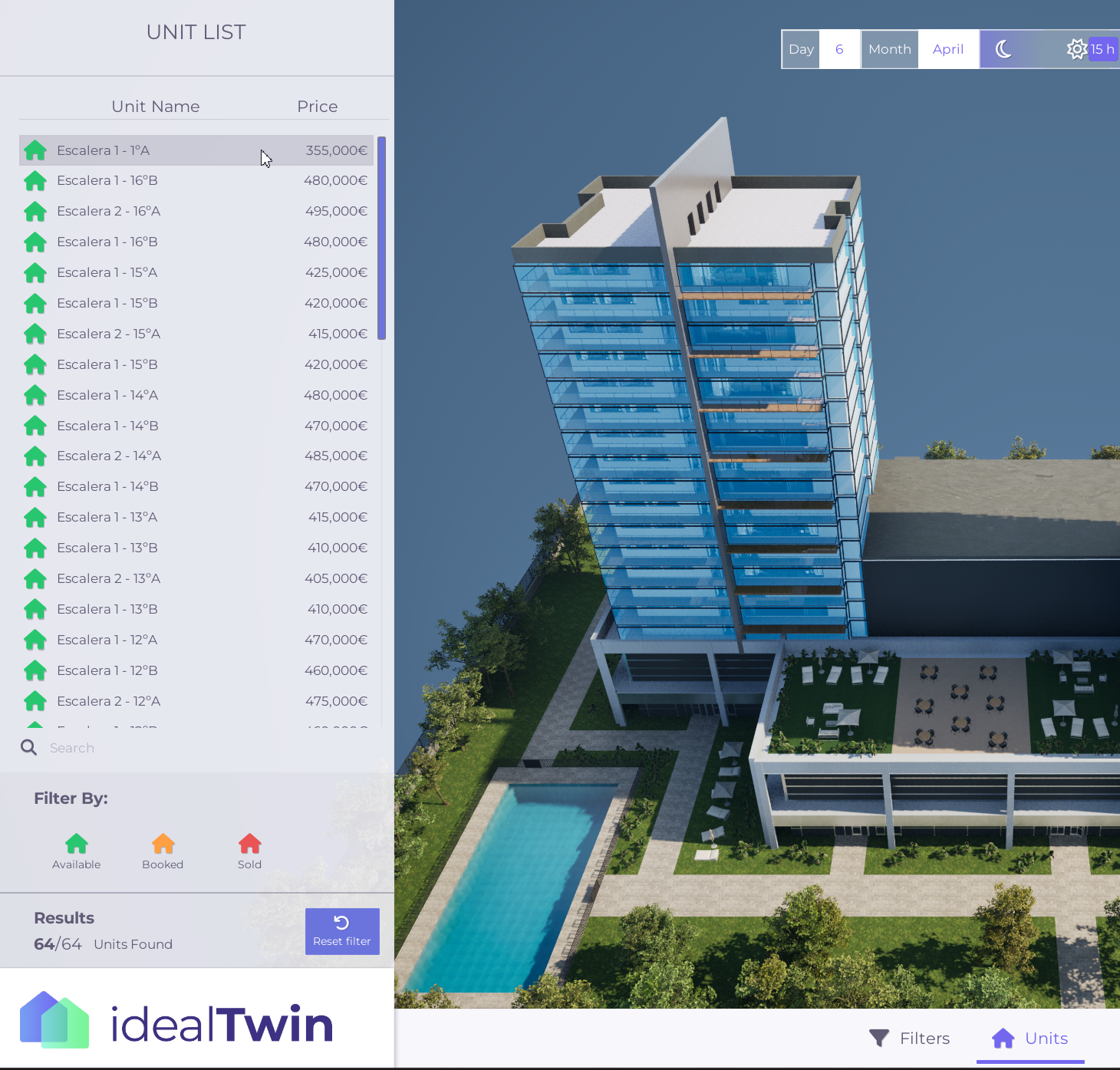
3. Unit Information
It shows the basic information that we want to show of the unit that is selected by the UnitVolumeManager adding also buttons with the available actions with the Unit such as adding it to favorites, entering the Unit type (interior map) or reviewing the PDF plans in case you have them.
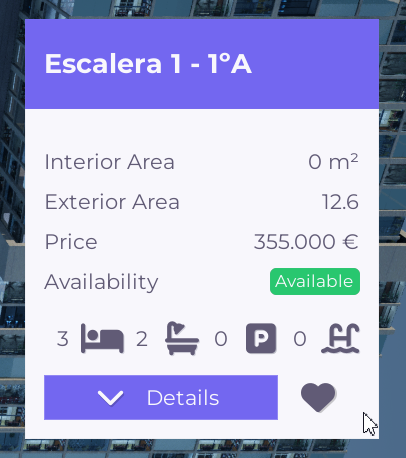
This panel by clicking on the details button will display the options that may vary depending on the different actions that can be performed with the Unit.
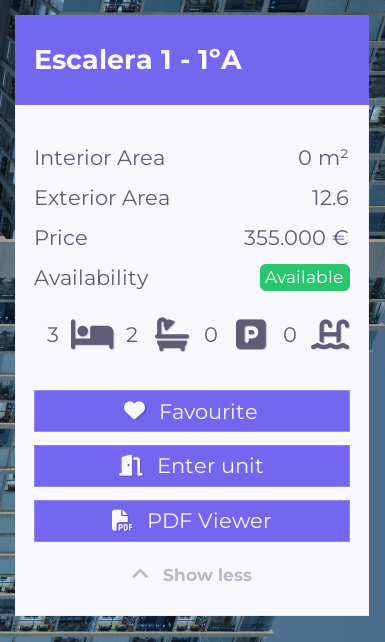
In addition to the information when selecting or deselecting a Unit the panel will show or hide.
PDF Viewer
If the unit includes PDFs in the data sent from the web, it will be possible to open the PDF panel as a pop-up window covering the screen. In this screen, in addition to displaying the details pane, it will be possible to perform actions with the PDF, such as:
Move the document
Zoom in
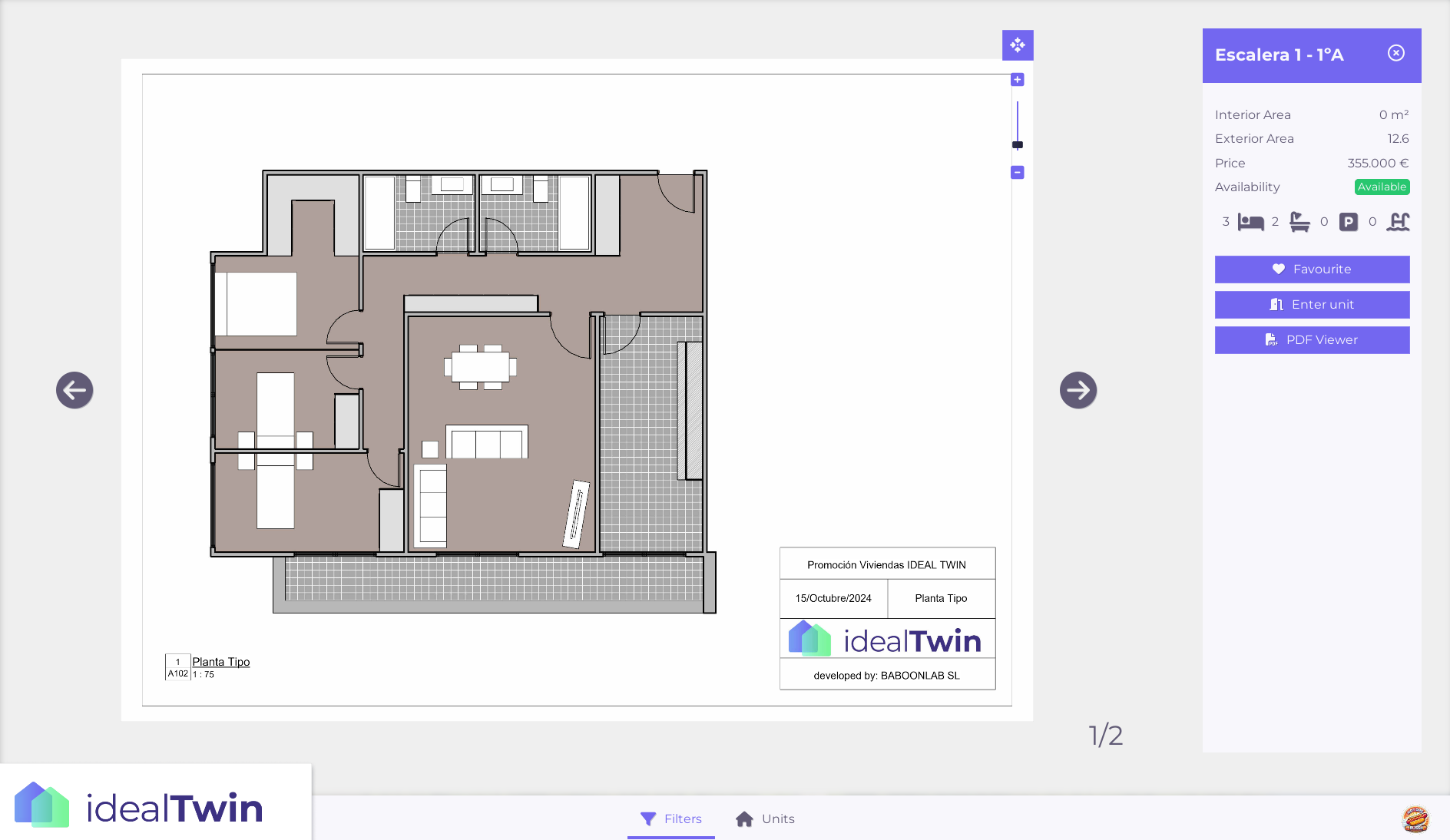
4. Time of day selector
With this panel, we can select the time of day based on the physical position of the sun, which allows us to change the day and month, thus affecting the projection of the shadow that the sun casts on objects.

This panel allows interaction by means of sustained click and side scrolling, or by using the mouse scroll wheel.
5. User Information
This is the section where you will have the panel where the user will be able to manage information related to his account.
This panel is currently under development and will come in future versions with more functionalities.
