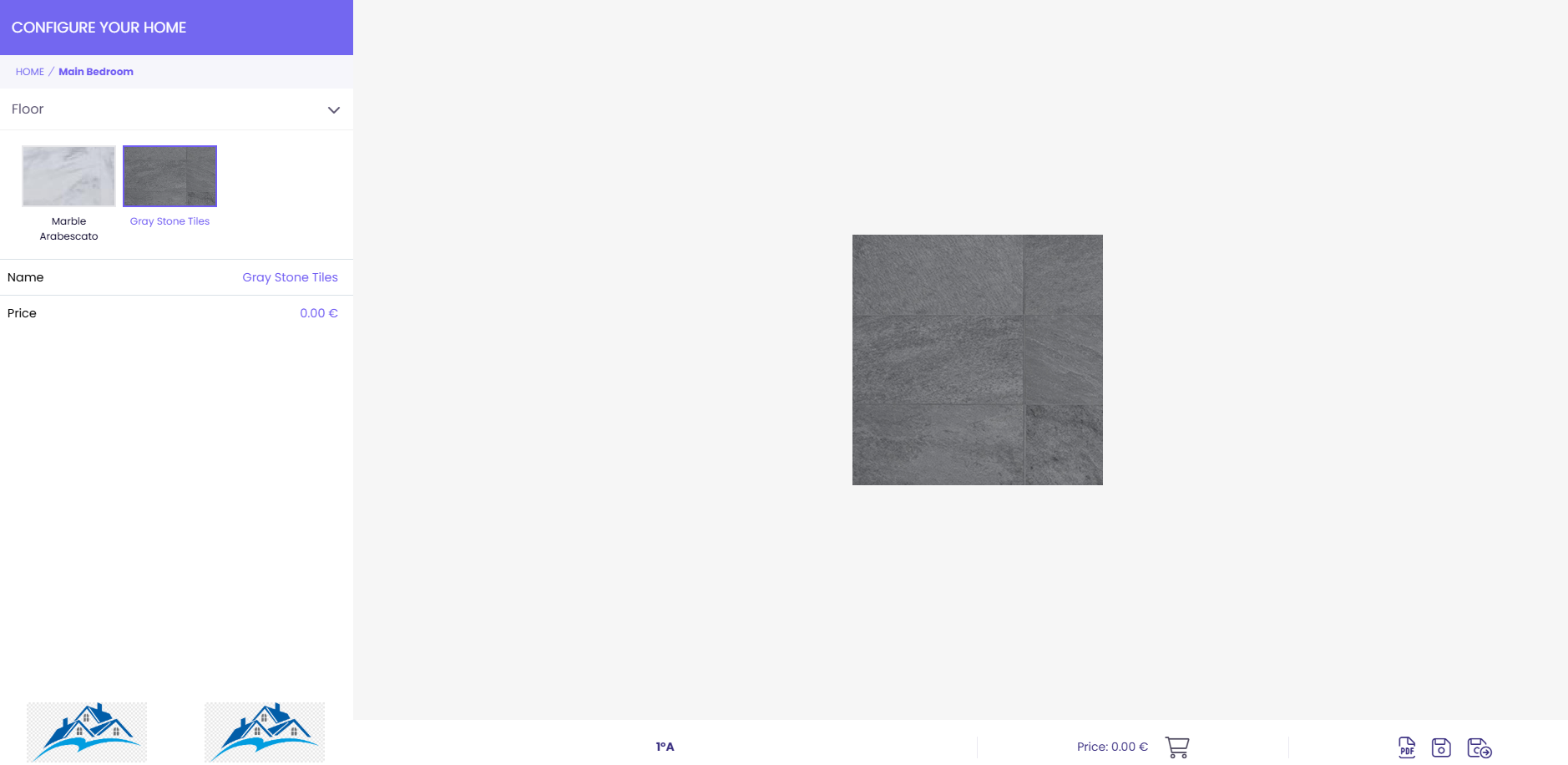Create configurator
A promotional subscription to any plan containing this feature is required to activate the configurator.
Log in to IdealTwin
Select the promotion company
Select "Configurator" from the side menu
Click on "Add" to create a new configuration.
General configuration
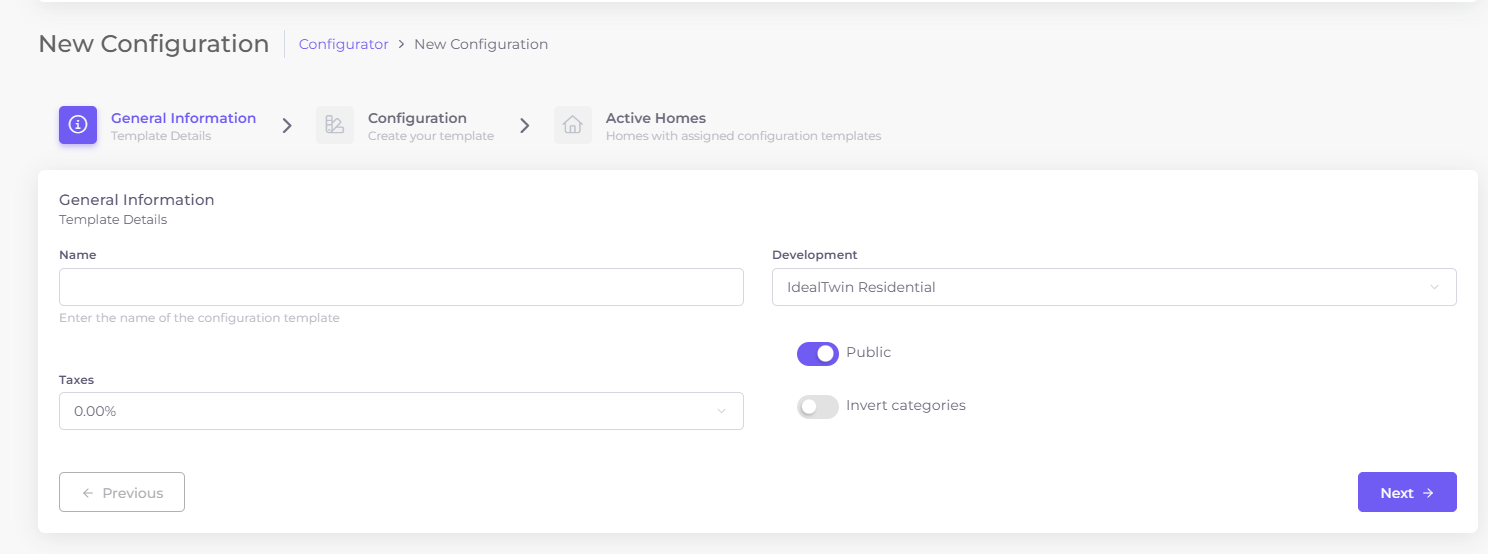
Name: Configuration name. It is an internal name, it will not be shown to homeowners.
Promotion: Promotion associated to the configurator. Only promotions that have the feature activated by means of a subscription will appear.
Taxes: Tax rate for products with price greater than zero
Public: Sets whether the configurator can be accessed without the need for an IdealTwin user.
Invert categories: Reverses the hierarchy of groups and categories in the configurator
Product configuration
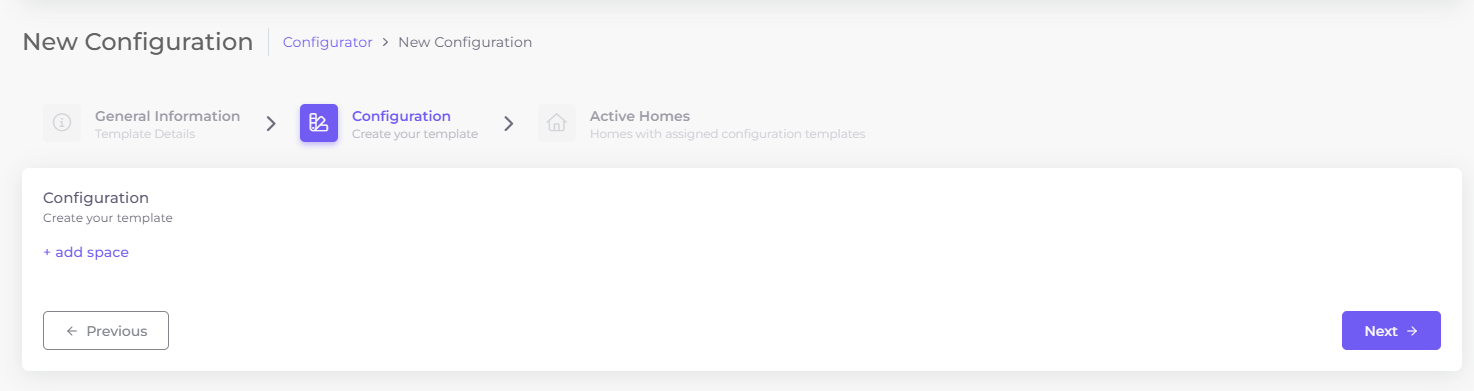
Click on "Add space" to create a new configuration group for the selected room.
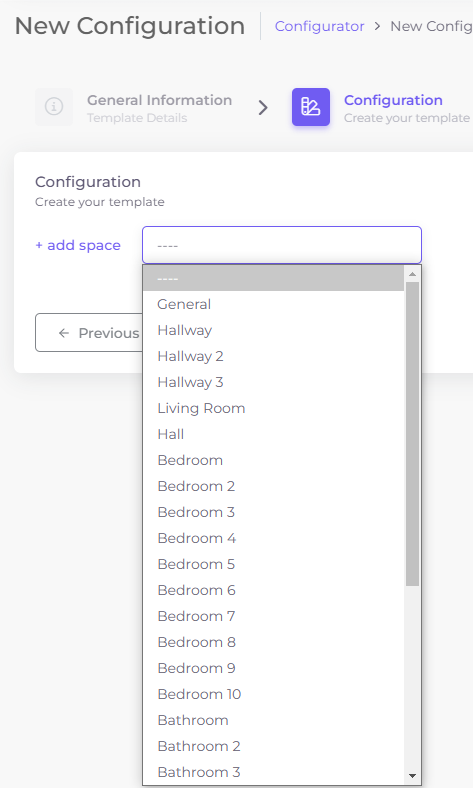
When you select the room, a table will be generated to start its configuration
By clicking on "add group" a new group will be created for the stay, where you can add different product options
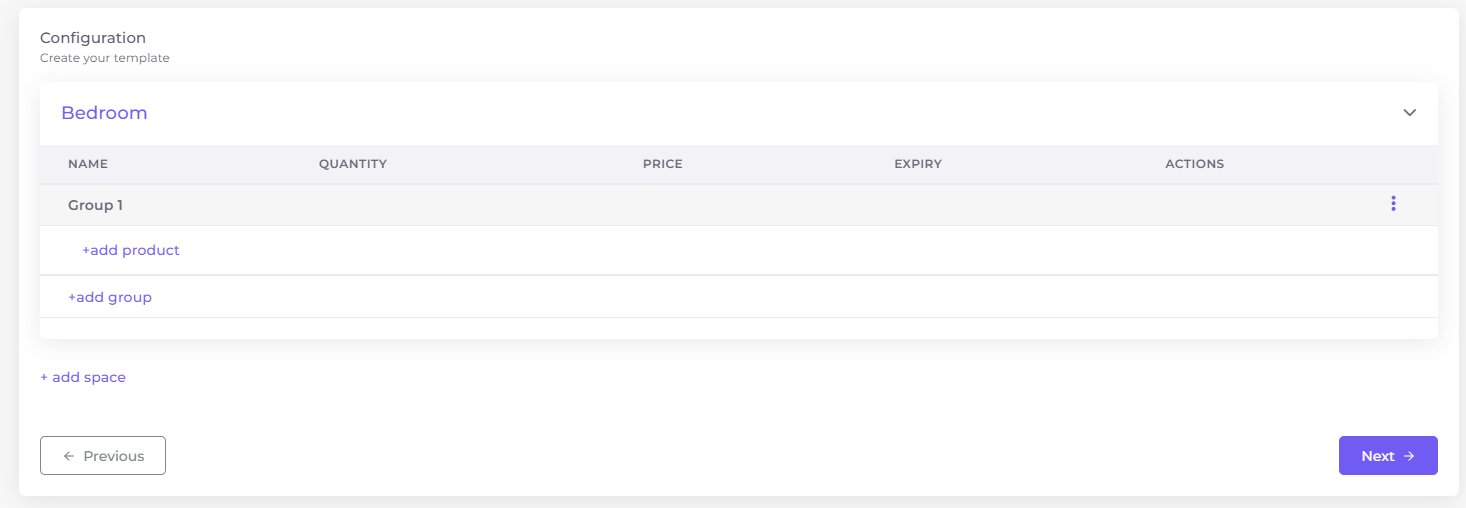
You can edit the name of the room or group by double clicking on the text. Press the "Enter" key to confirm changes or "Escape" to cancel.
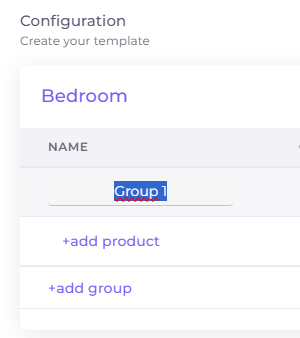
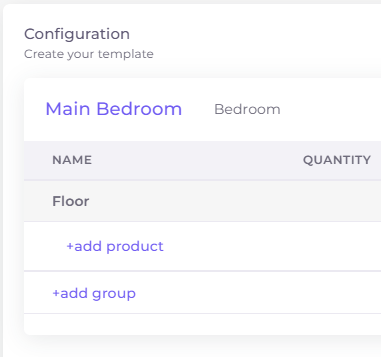
Click on "add product" to add a new product to the configuration group. A modal window will appear to search the IdealTwin catalog.
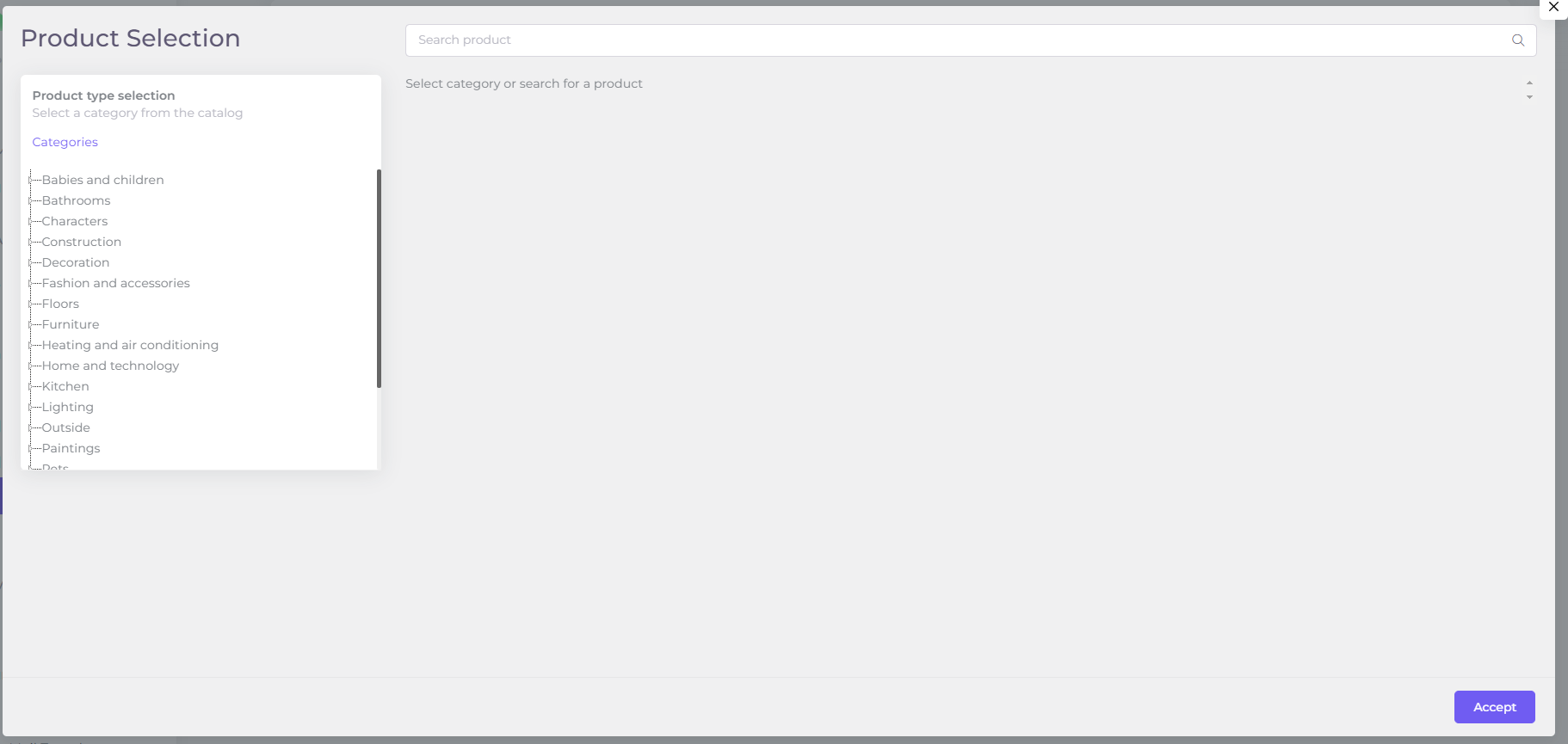
After adding products to the configuration, they can be edited to change their information by clicking on the button ![]()
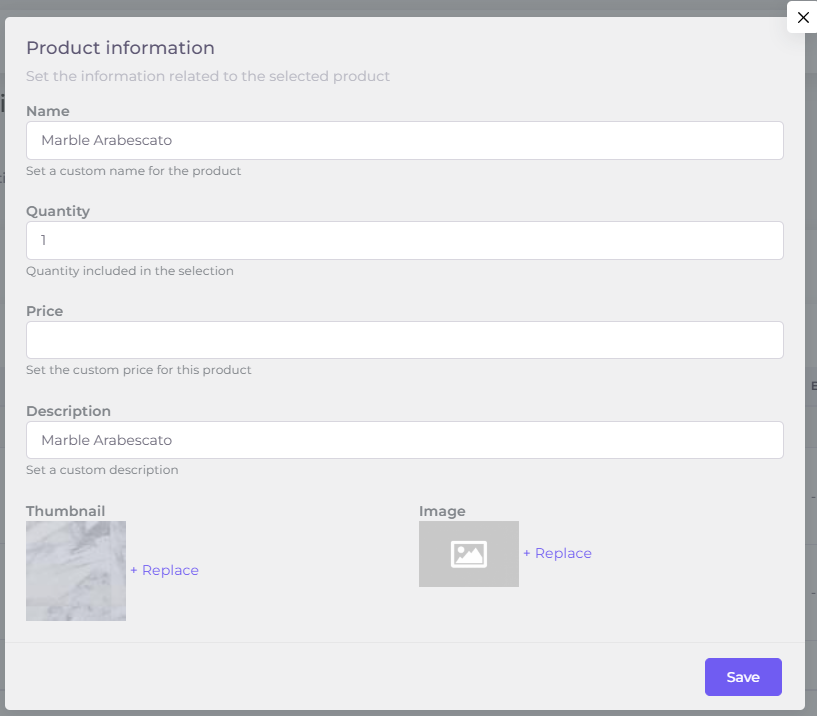
Name: Product name
Quantity: Quantity
Price: Price of the product. To not set price leave empty or set to 0.
Description: Product description
Thumbnail: Product thumbnail
Image: High quality image to display when the owner selects the product in the configurator
Associate homes to the configurator
Click on the "Add property" button to associate the configurator to the house.
Select the desired homes
Saving the configuration
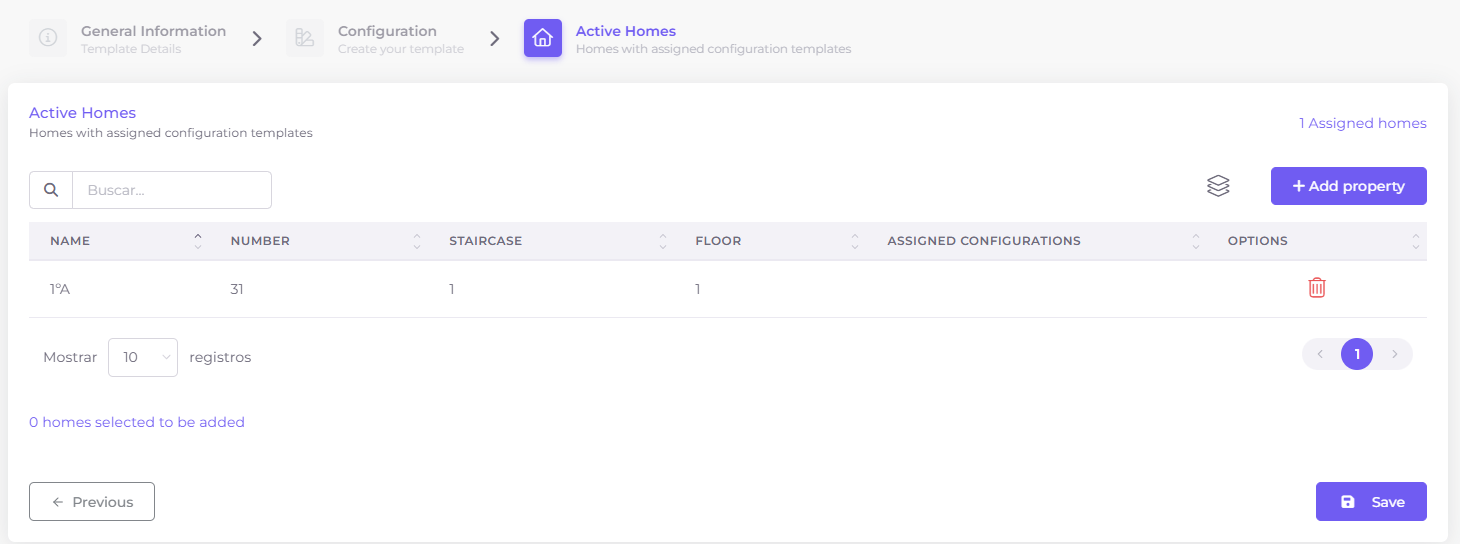
Test the configuration
The following icon will have appeared in the list of dwellings ![]() in dwellings that have at least one configuration associated with them
in dwellings that have at least one configuration associated with them
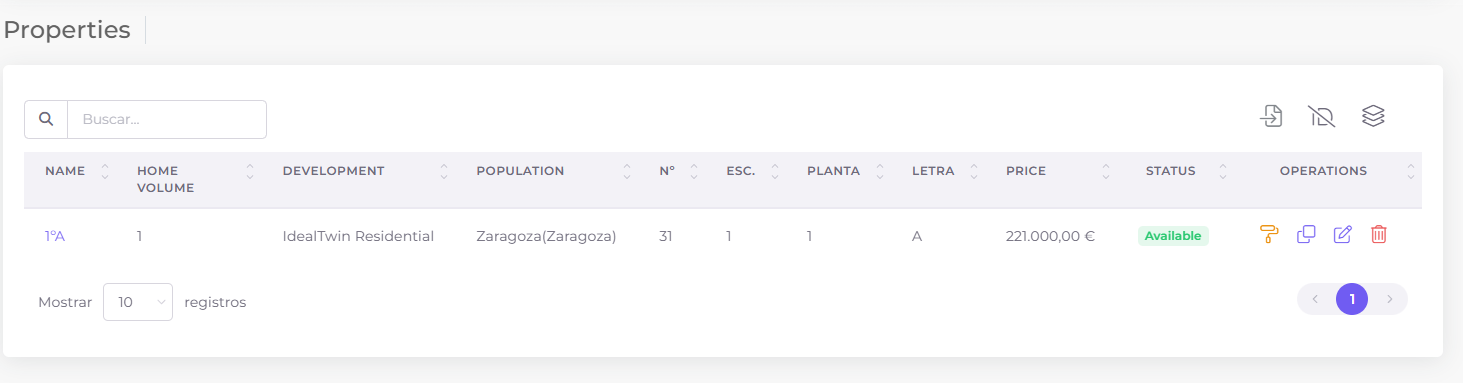
Clicking on the button will open a new window with the public configurator.