How to start a new project
Welcome to the official Unreal Engine plugin documentation. In this guide, we will take you step-by-step through the installation and configuration of the plugin, as well as prepare your project for an immersive virtual tour. This document is designed to help both beginners and advanced users to correctly implement the plugin in architectural visualization or similar projects.
Plugin Installation
You can find the plugin file download from the official website https://idealtwin-site.webflow.io/downloads/unreal-engine-pro .
Extract files
Copy it to the folder:
Copy the plugin folder into your Unreal project directory (
ProjectUnreal/Plugins) or in the engine plugins directory (Engine/Plugins), if you want it to be available for all projects.Open your project in Unreal Engine and go to the tab Edit > Plugins. Look for the plugin name in the list and make sure it is activated.
In the .zip download you will find 2 plugins called IdealTwinSDK e IdealTwinPro. Both have to be installed to work.
Registration within the Unreal Editor
To access the full functionality of the plugin, some plugins require authentication. Follow these steps to authenticate in the Unreal editor:
In the Toolbar you will find button to start the process.
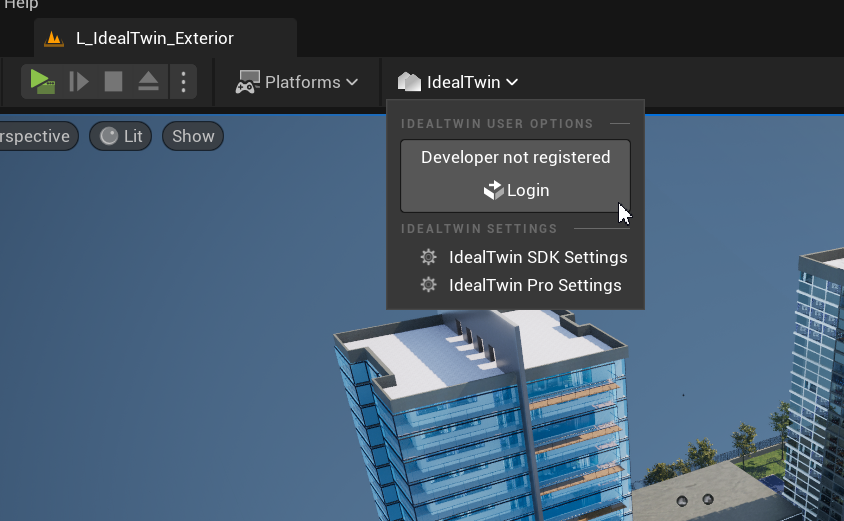
Enter your credentials in the fields of User y Password and click on Login.
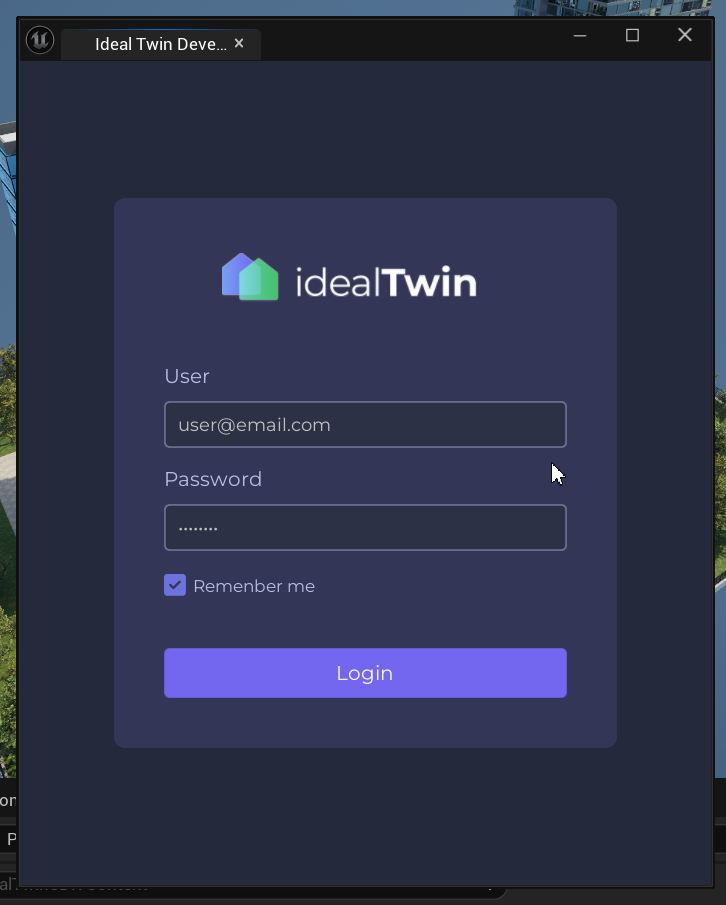
Once authenticated, you should see a confirmation or indicator that the session has been successfully logged in.
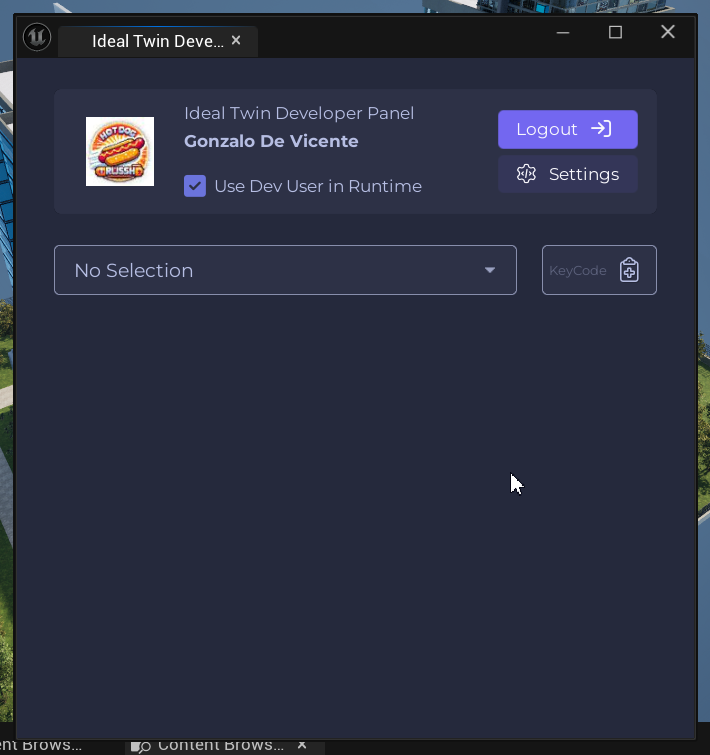
Define the Project Objective
Selecting the right project as a target is fundamental for the development to obtain the specific information that will be used within the project. This project is the one that will be used during the development of the application, so it will not have to be modified once selected.
From the panel IdealTwin Developer select the project to be used.
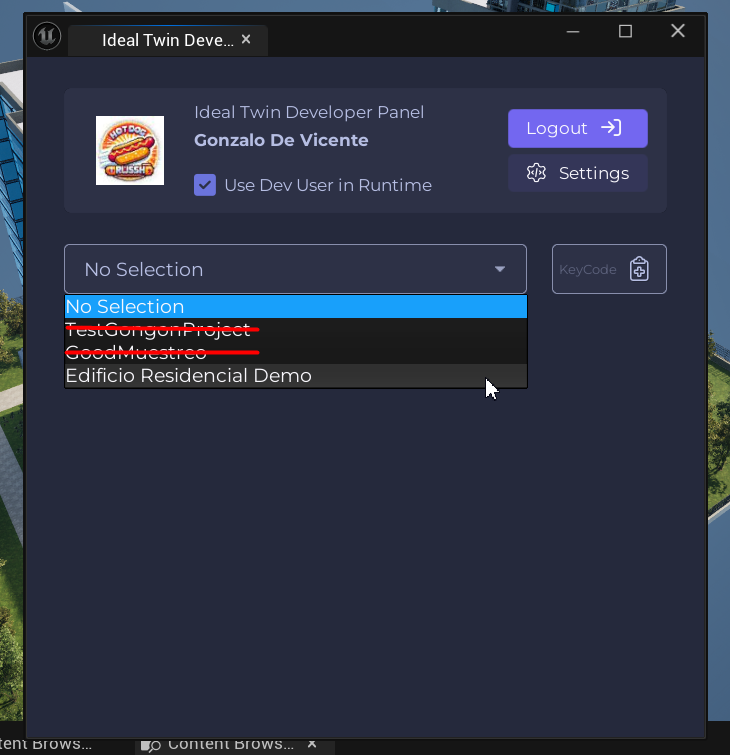
These changes are automatically saved in the project configuration and will allow you to access the corresponding information such as the Developments, Units y Configurators.

External Map for Promotion

The exterior maps refer to the general visualization of the building and the Units. These maps include the following functionalities functionalities:
Unit ManagementSystems that make possible the management of the Units within the level for the visualization of these and the display of the data on the screen.
Pawn Predefined: They allow the customer to quickly visualize the outside area such as an orbital view.
GameMode Predefined: There are already prepared specific classes and procedures using a GameMode prepared for different types of levels, in this case focused on having all the implementations of the exterior.
Panels prepared for outdoor use: For the management of the information there are panels prepared for the visualization of the data and the management of filters or selection.
Interior Map for the Virtual Tour

The interior maps are designed to generate virtual tours of the units and generate configurations. These maps include the following functionalities functionalities:
Variant Manager with Web Configurator: Integration with the web configurator managed by the VariantManager native Unreal Engine to be able to make different home type configurations.
Minimap: Actor to easily manage a minimap that serves for the virtual tour by zones and location on the 3D map.
Cutting sections: Actor to be able to make cuts in the visualization allowing a view of the 3D floor plan cut with a swooping view.
GameMode Predefined: There are already prepared specific classes and procedures using a GameMode prepared for different types of levels, in this case focused on having all the implementations of the exterior.
Widget and External panels: For the management of the information there are panels prepared for the visualization of the data and the management of filters or selection.
