Create new company
How to Create and Manage Companies in IdealTwin
Follow these steps to create a new company in IdealTwin. This process requires a previous user registration and, once inside the portal, activating the Company Mode to enable business management functionalities.
Step 1: Login
Access to the IdealTwin with your user credentials.
If you do not have an account yet, please registration simple by providing the basic data requested.
Step 2: Activate Company Mode
It is important to have the company mode
Once inside the portal, go to the drop-down menu on the user icon located in the upper right corner.
Click on "See all" under the section "Manage".
Select the option "Add" to start the process of creating a company.
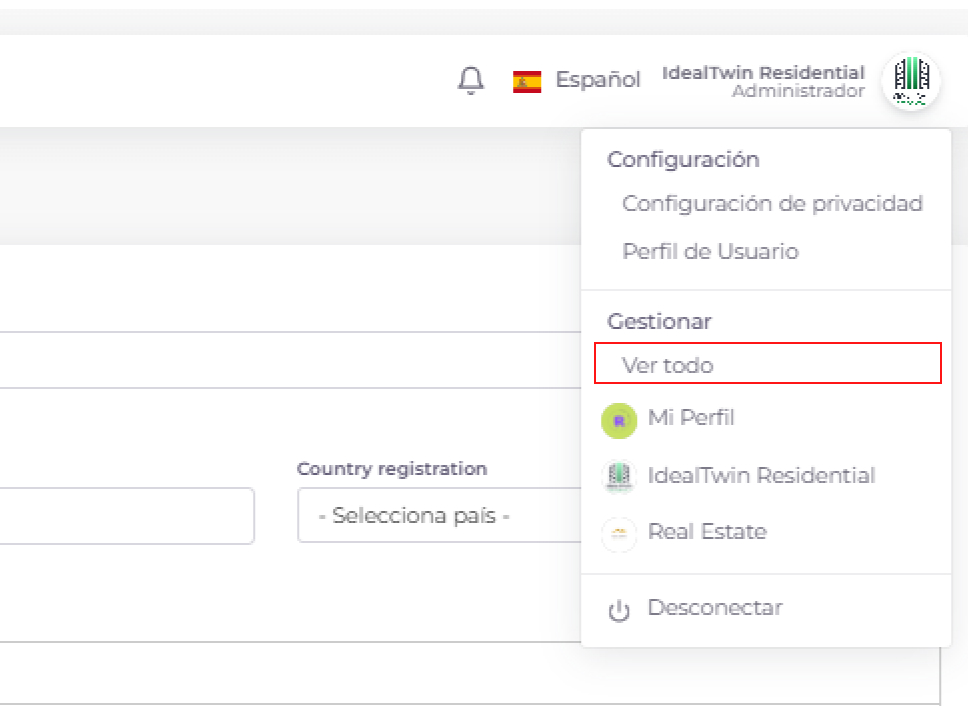
Click on the button "Add"to create a new company
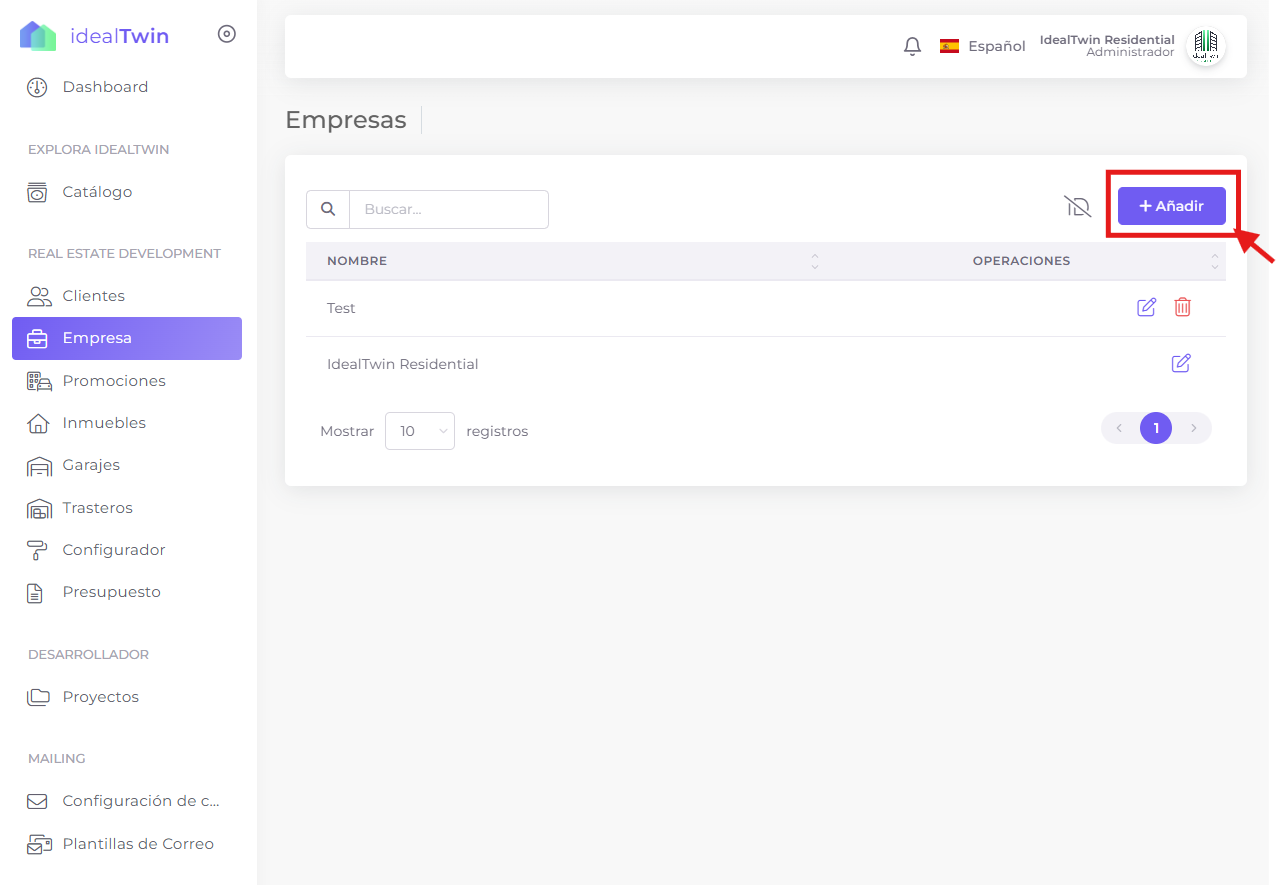
Step 3: Complete the company creation form
You will be redirected to the form Create Company. Complete the requested fields with the following information:
Basic data of the company:
Company name: Enter the commercial or corporate name.
TAX ID: Provides the Tax Identification Number.
Company registration number: Enter the official registration number (if applicable).
Country: Select the country where the company is registered.
Company Description:
Add a brief description reflecting the activity or purpose of the company. This text will be visible on the platform and on the promoter's website. (See promoter's website)
Contact information and branding:
URL of the web page: Provides the company's website address.
Corporate colors: Select the colors representative of the brand, which will be applied in the related views.
Logo: Upload versions of the logo in two formats:
Of course: Ideal for dark backgrounds.
Dark: Ideal for light backgrounds.
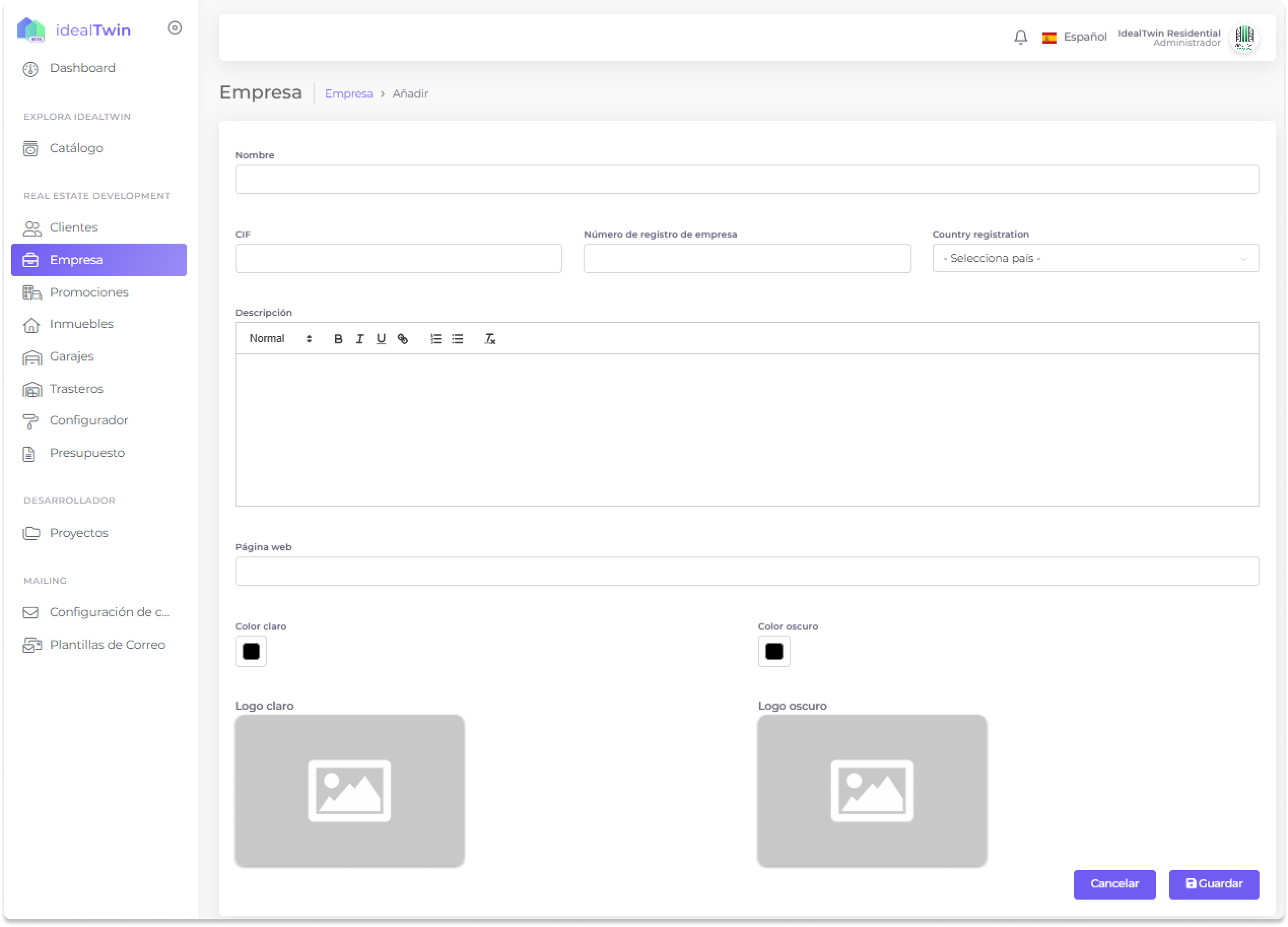
Once the companyIf you do not have a specific tab, additional tabs will be enabled for your management. In these you will be able to:
Add files: Upload and organize documents relevant to the company.
Manage Users: Manage associated users, assign roles and define permissions as needed.
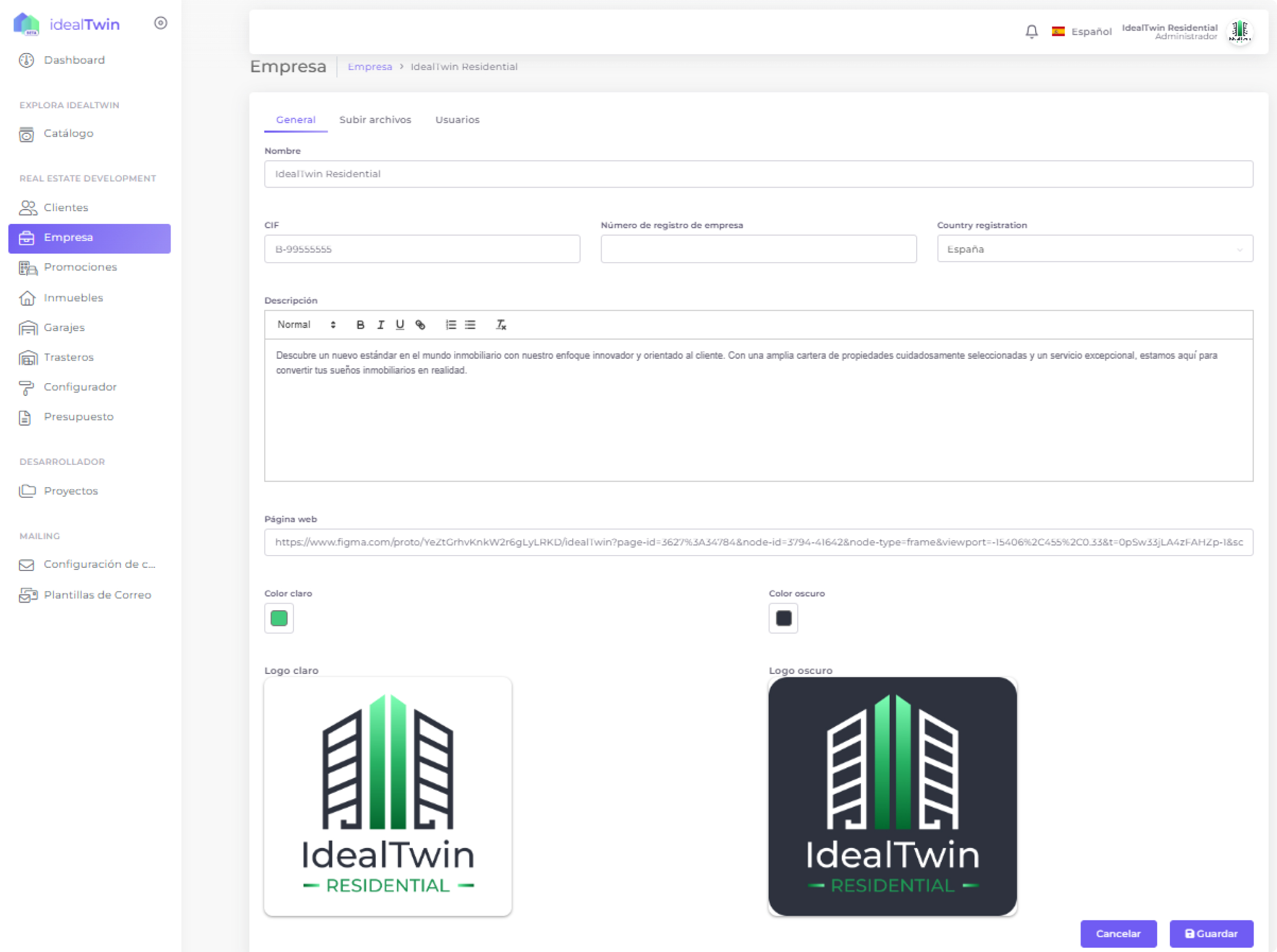
The company can be selected from the drop-down menu of the list of companies.
This list shows all the companies you have created and those to which you have access or permissions have been granted. Here you can quickly and easily manage the companies associated with your account, ensuring efficient control over your projects and collaborations.
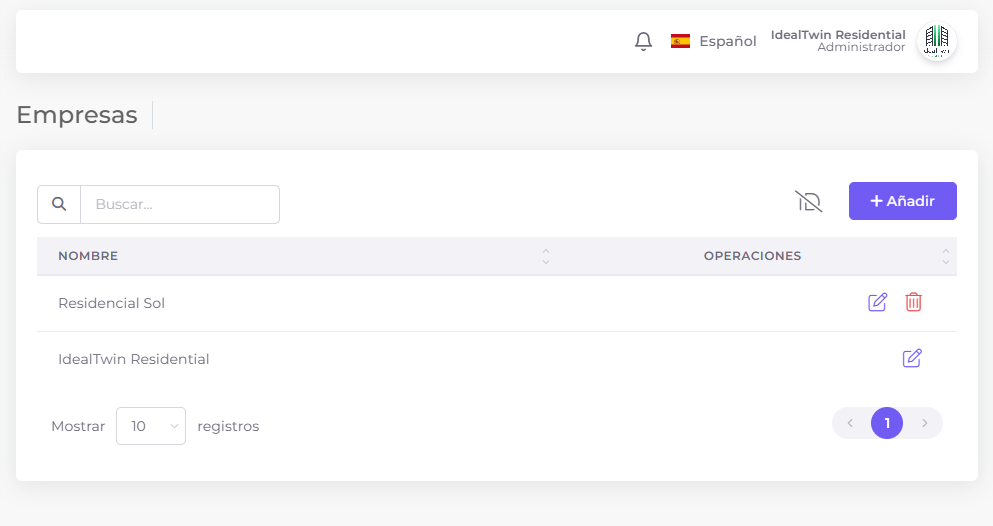
Important Note to the User
The information provided when registering your company in IdealTwin will be used as follows:
Public web page (additional service): If you contract the additional website service, the stored data, such as company name, description, and corporate colors, will be publicly displayed on your customized website.
Internal use:
The logos that you upload will be used as company avatar in the internal system.
They will also appear in documents generated by the platform, such as budgets y invoicesensuring a professional and personalized representation of your brand.
Be sure to provide up-to-date and accurate information and logos to ensure an optimal experience aligned with your company's image.
