File Management
Upload Files
Once the company has been created, activate the tab "Upload Files" within the company's management panel. This functionality allows you to upload and manage documents related to the company, such as memories, plans, contracts, catalogs or other important files.
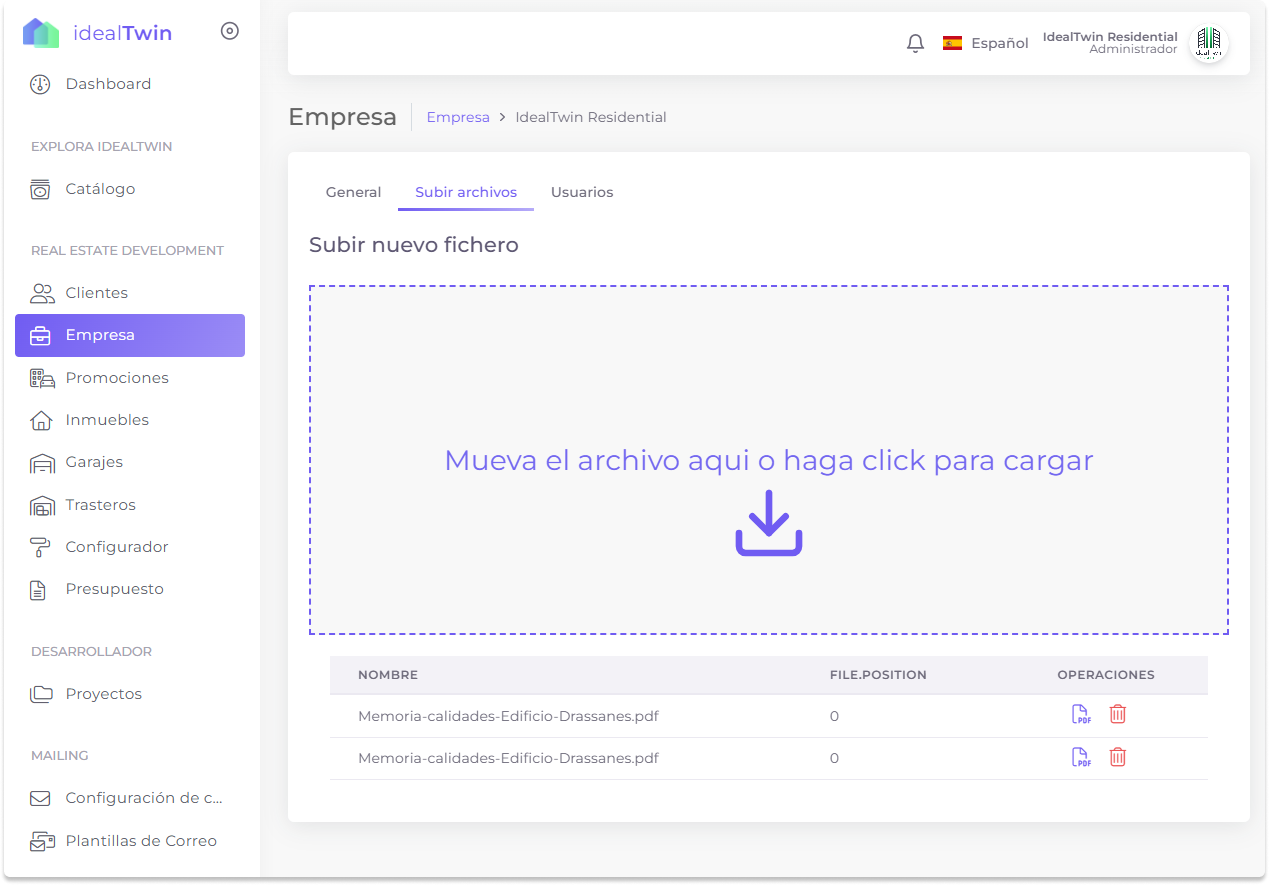
How to Upload Files
Upload a file:
Drag and drop the file into the designated area or click in the box. "Move file here or click to load"..
Only PDF files can be uploaded.
The file will be automatically uploaded to the system.
Information of the uploaded files:
Uploaded files will be listed at the bottom with the following information:
Name: The name of the uploaded file.
Position: Indicates the order or priority of the file, if applicable.
Operations available:
Display the file

Delete the file

Benefits of Records Management
Centralization: All important company documents will be organized and accessible in one place.
Ease of access: Uploaded files can be viewed and managed at any time.
Efficiency: Simplify document management by having all essential resources available to administrators and authorized users.
Best practices when uploading files
Make sure that the uploaded documents are up to date and relevant to the management of the company.
Organize files by purpose or type to make them easier to find.
Use clear and descriptive names to identify each file quickly.
Access to Records Management
There are several ways of accessing the file management functionality within IdealTwin depending on how you want to interact with the companies created or to which you have access and administrator permissions.
Ways to Access Records Management
After creating a company:
At the end of the process of creating a company and clicking on the button "Save"tabs will automatically be enabled. Upload Files y User Management.
From this view, you will be able to upload and manage documents immediately.
From the "Company" section:
In the side menu, select the option "Company".
A list of the companies created will be displayed.
Click on the button "Edit" next to the desired company. This will allow you to access the Upload Files and manage documents.
From the drop-down menu in the upper right corner:
Click on the drop-down menu located in the upper right corner of the screen.
Select the option "See all" to access the list of all the companies you have created or to which you have permissions.
In the list, locate the desired company and click on the icon "Edit" on the right. This will take you to the management options, including the Upload Files.
File Management
Once inside the tab Upload Filesyou will be able to:
Upload files: Upload company-relevant documents, such as reports, contracts or additional material.
Review files: Consult the uploaded documents at any time.
Delete files: Delete files that are no longer needed or are outdated.
Important note
You can access the functionality of Upload Files as many times as you wish. This ensures that you can always upload, review or delete documents in an efficient and organized manner according to your company's needs.
