User management
User Profile Management in IdealTwin
After creating your user on IdealTwin, you will have the possibility to manage your personal profile in a simple and direct way. Here we explain the main steps and functionalities:
Access to Profile
Access from the Top Menu:
Click on your avatar located in the upper right corner of the platform (see Image 2). In the drop-down menu, select the option "User Profile".Profile Display:
When accessing the profile, you will find your personal information, the list of promotions to which you have access (your own or invitations) and editing and management options (see Image 3).
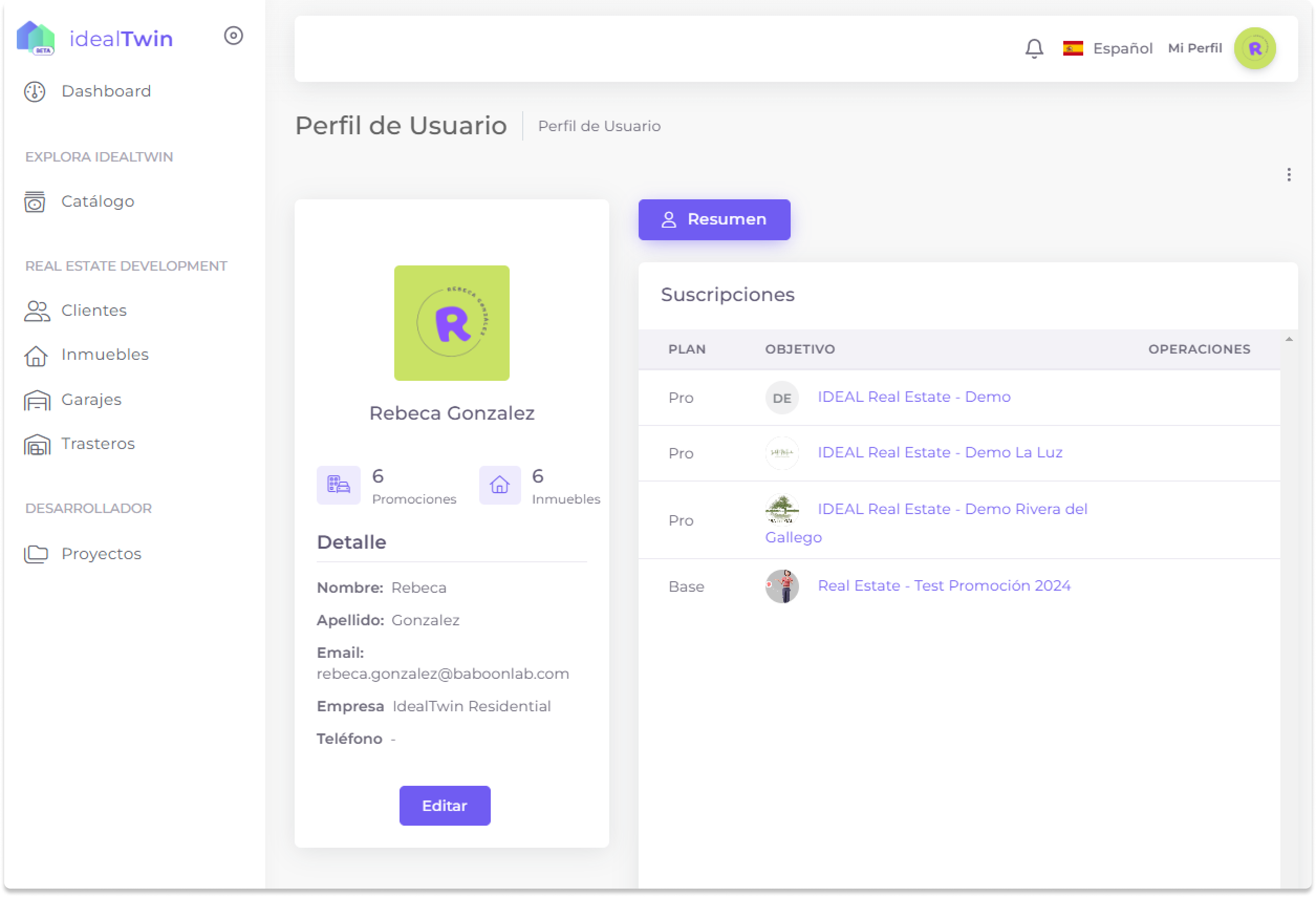
Editing your Profile
Modify Personal Data:
Select the button "Edit" (see Image 4).
You will be able to update your first name, last name, email and optionally add a phone number.
Configure Avatar:
Upload an image to customize your avatar. This will be visible on the platform and will be used to identify you in your activities and permissions.
Save Changes:
Once the changes have been made, click on the button "Save" to update your profile.
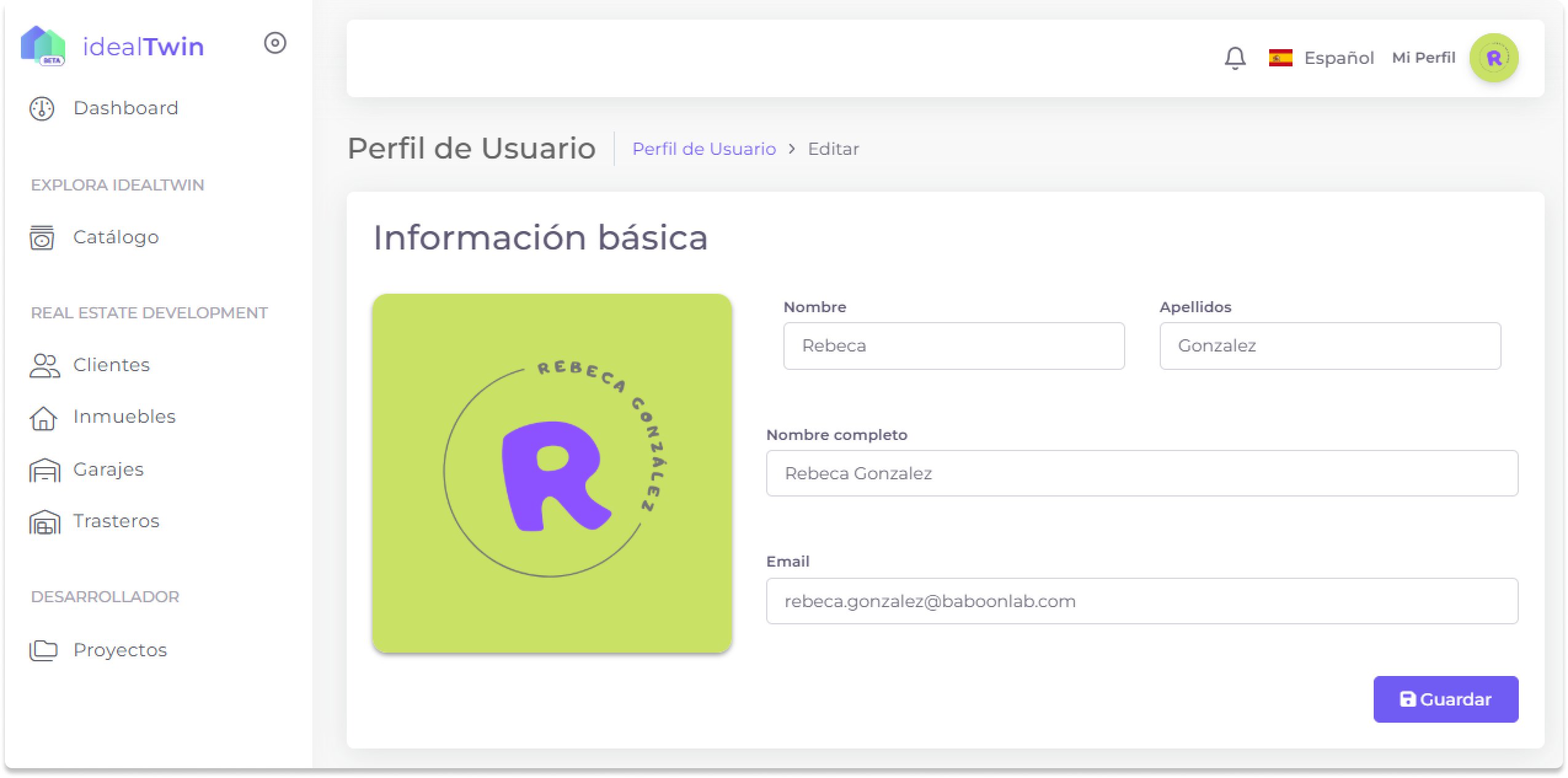
Manage Promotions Access
In your profile, you can view a list of all the developments to which you have access, either as an owner or as a guest manager. Each development shows its plan and you can perform management-related operations.
Unsubscribe your Account
If you decide to delete your account, you can do so from the profile menu.
Access your User Profile.
In the upper right corner of the profile page, you will find the option "Low" (see Image 1).
Confirming the action will permanently delete your account and all associated information.

Important Note:
If you manage developments or real estate, be sure to transfer ownership or permits before terminating your account.
Promotions to which you were invited will continue to be managed by other users.
This section of the profile is the hub for personalizing your IdealTwin experience and managing your interactions with the platform securely and efficiently.
