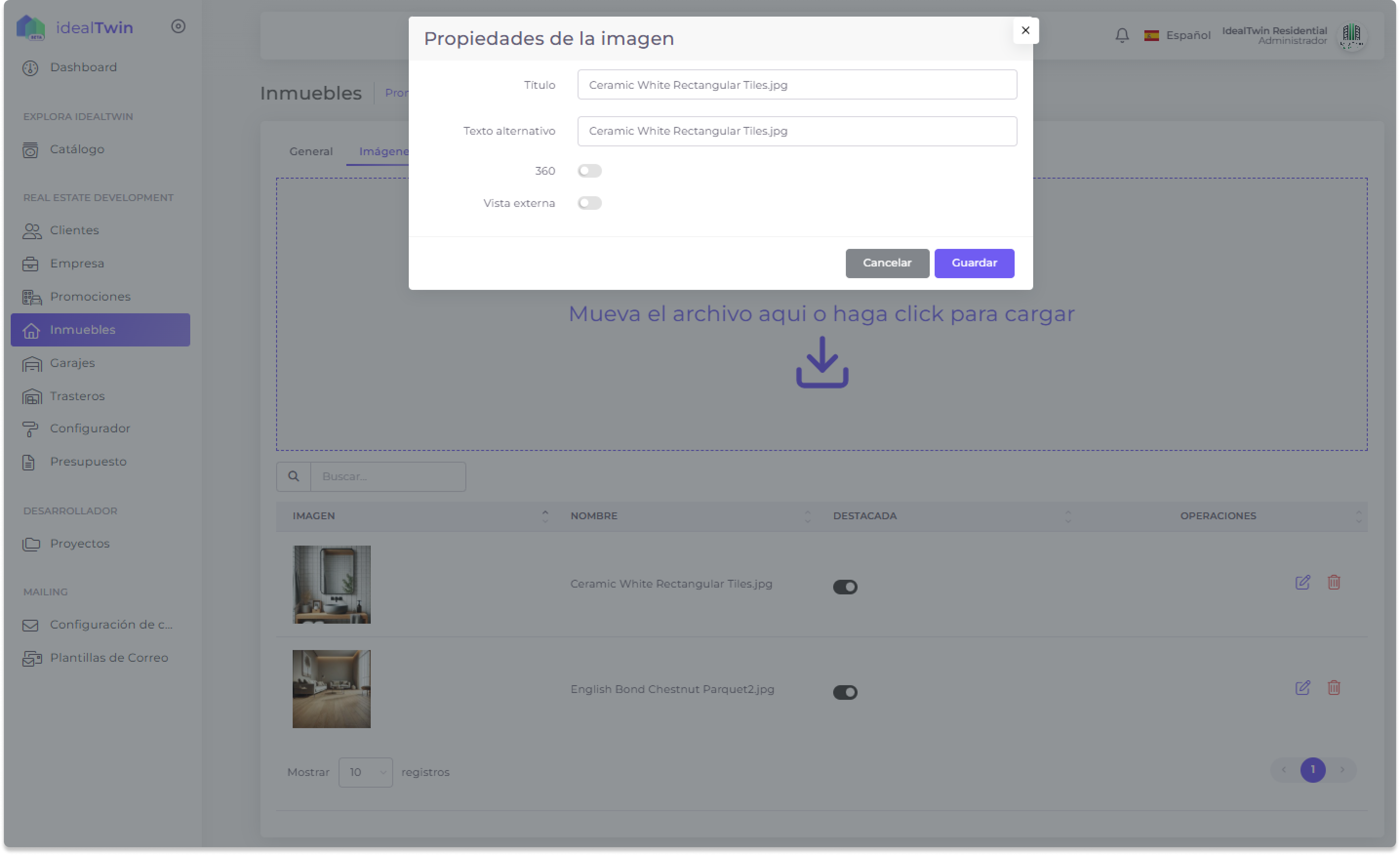Development Units
IdealTwin Real Estate Creation
Property management in IdealTwin allows you to create, edit and delete residential or commercial units within a development. These tools are designed to facilitate the administration and organization of each property, optimizing its marketing and management.
Creation of a Property
Access the creation form:
In the tab "Real Estate"click on the button "+ Add".
This will open a form to add a new unit.
Fill in the required fields:
Status and Availability:
Activates or deactivates the unit.
Defines availability: Available, Reserved, o Sold.
Basic details:
Name, unique reference and price.
Select the promotion to which the unit belongs.
Relevant dates:
Date of reservation and date of purchase (if applicable).
Description: Provides additional information about the unit.
Location:
Define orientation, doorway, floor, staircase, and letter.
Measurements: Enter built-up area, usable area, common area, terrace and total area.
Save the information:
Click on the button "Save" to register the new unit in the promotion.

Elements of a Unit
Status and Availability:
Active: Activates or deactivates the unit.
Availability: Defines whether the unit is available, reserved o sold.
Phase: Indicates the current status of the unit.
Identification details:
Name: Name assigned to the unit.
Reference: Unique reference within the promotion.
Volume ID: Unique identifier and auto-increment within the promotion.
External ID: Identifier to integrate with external software.
Location and Structure:
Promotion: Relationship of the unit to a real estate development.
Building, Staircase, Floor, Letter: Information related to the physical location of the unit.
Orientation: Geographic orientation of the unit.
Unit Characteristics:
Rooms: Number of rooms.
Bathrooms: Number of bathrooms.
Type: Type of unit (apartment, office, etc.).
Surfaces:
Constructed area: Constructed area.
Useful area: Usable area.
Common area: Shared surface.
Terrace area: Terrace area.
Total area: Total sum of the surfaces.
Prices and Dates:
Price: Sale or rental price of the unit.
Date of reservation: Date a prospective owner reserved the unit.
Date of purchase: Date on which the purchase was made.
Description and Multimedia:
Description: Additional information or unit specifications.
Images: Gallery of images associated with the unit.
Documentation: PDF files related to the unit.
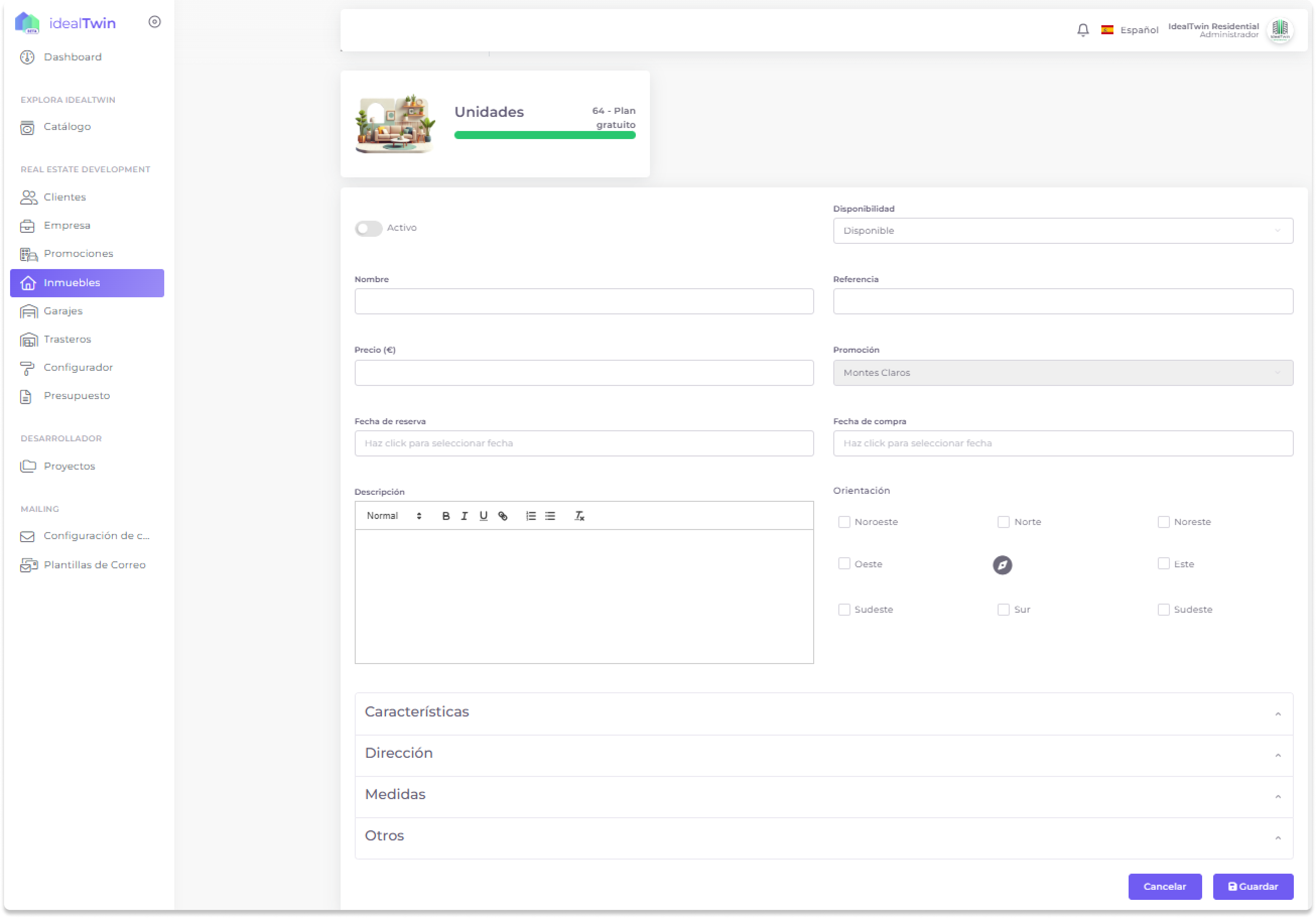
Upload Files and Images
Images:
Go to the tab "Images" from the top menu.
Drag images to the designated area or select files from your device.
Supported formats: TIFF, JFIF, BMP.
Documentation:
Go to the tab "Documentation" from the top menu.
Drag or select files PDF to upload documents related to the unit.
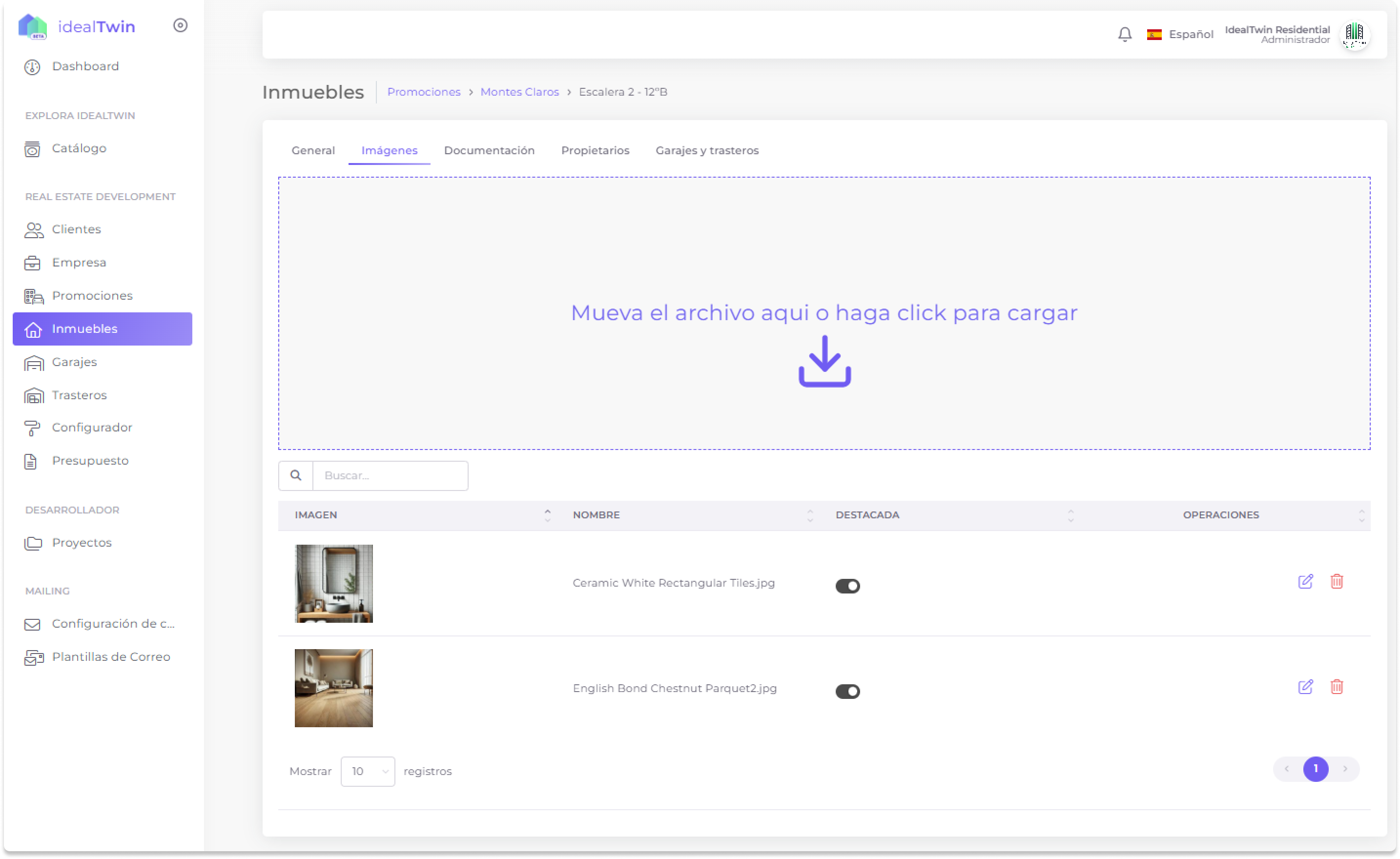
Property Image Management
Upload Images
Access the created property from the list of properties.
In the tab ImagesClick on the upload area to upload images related to the property.
You can drag and drop files or select them from your device's file system.
Accepted formats are: JPEG, PNG, TIFFamong others.
Edit Image Properties
Once the images are loaded, use the edit button (pencil icon) to modify properties:
TitleRename the image for easy identification.
Alternative TextAdd a description to improve accessibility.
360° viewEnable this option if the image corresponds to a 360 degree view.
External ViewEnable if you want this image to be visible externally.
Click on Save to apply the changes.
Manage Images
HighlightActivate the corresponding switch to mark an image as highlighted.
DeleteUse the trash can button to delete unneeded images.