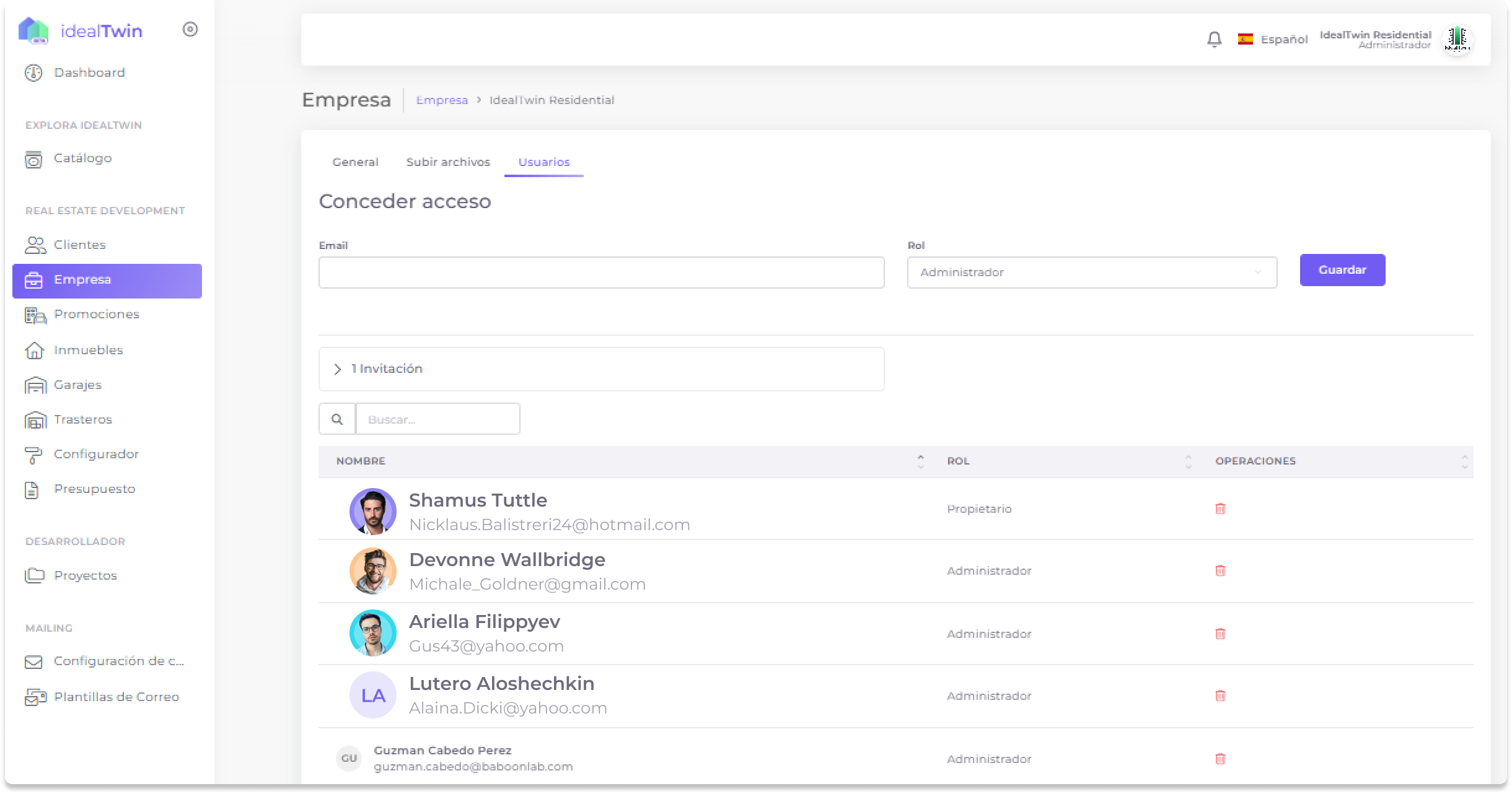Activate Company Mode
Manage company mode
The Company Mode is designed for real estate professionals who are looking for a comprehensive solution for the management of their assets.
With this functionality, you will be able to create and manage companies, developments and a wide variety of properties, such as homes, garages, storage rooms and other assets, all from a centralized and efficient platform.
1. Login

Access to IdealTwin using your credentials.
If you do not have an account, register before proceeding.
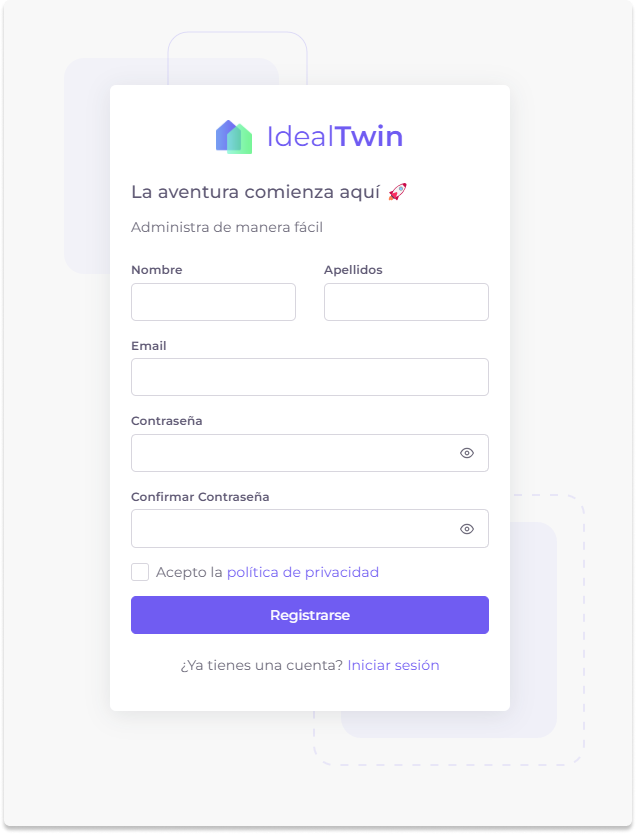
2. Access the user profile
Click on the user icon located in the upper right corner of the page.
In the drop-down menu, select the option "User profile".
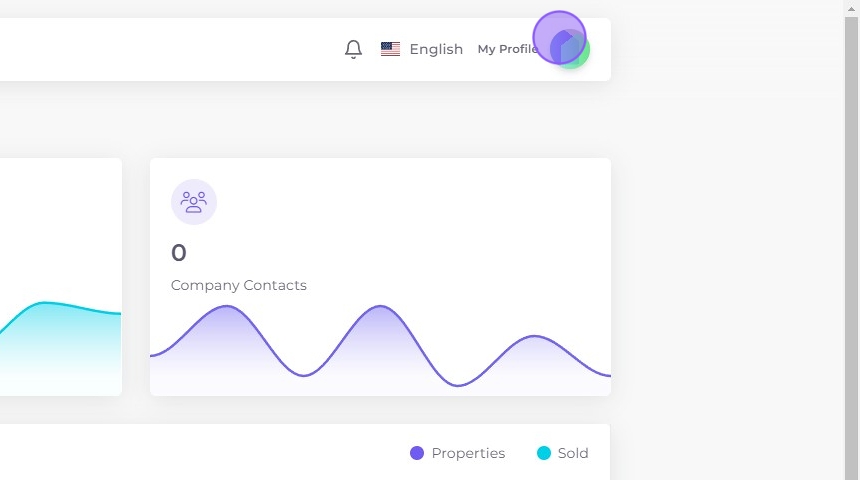
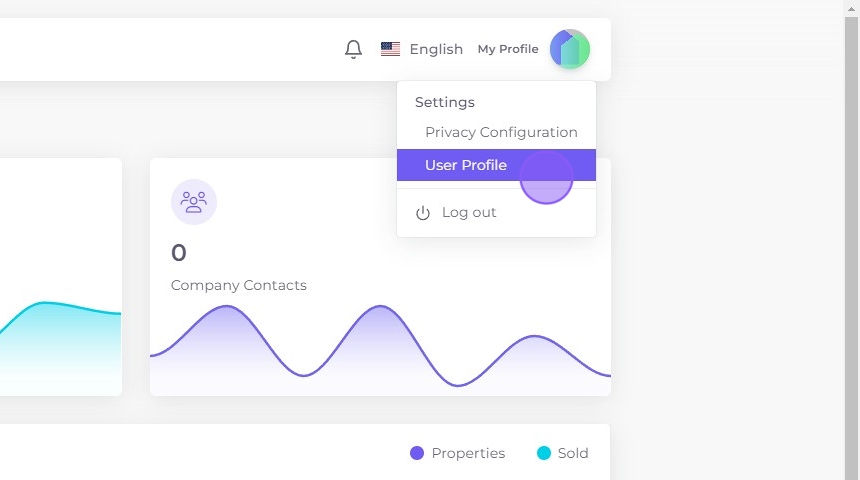
3. Activate Company Mode
In the profile section, click on "Activate Company Mode"..
You will be redirected to the form Create Company.
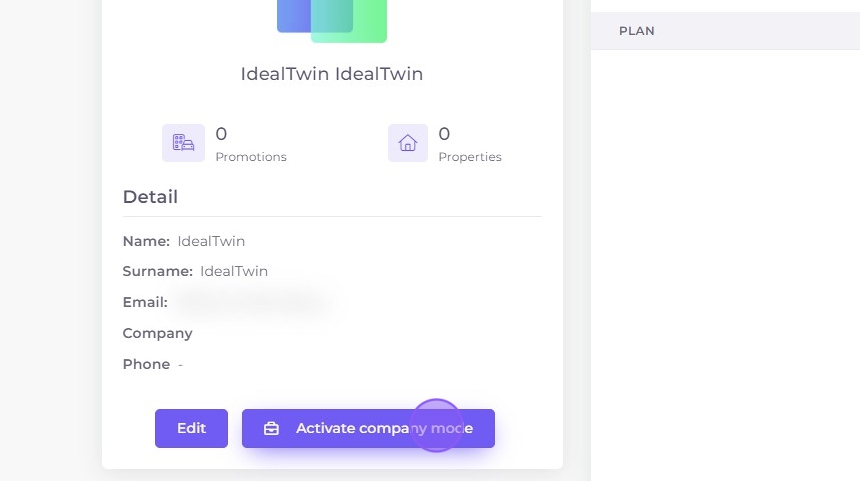
4. Complete the company creation form
Fill in the following fields with the required information:
General company data:
Company name: Enter the trade name.
TAX ID: Provide the tax identification number.
Company registration number: If applicable, enter the official registration number.
Country: Select the country where the company is registered.
Company Description:
Add a brief description of the company to be visible on the platform.
Website and branding:
URL of the web page: Enter the company's website address.
Corporate colors: Select the representative colors of the brand.
Logo: Upload the logo in two versions:
Of course: For dark backgrounds.
Dark: For light backgrounds.
Important note:
The information provided when registering your company in IdealTwin will be used as follows:
Public web page (additional service): If you contract the additional website service, the stored data, such as company name, description, and corporate colors, will be publicly displayed on your customized website.
Internal use:
The logos that you upload will be used as company avatar in the internal system.
They will also appear in documents generated by the platform, such as budgets y invoicesensuring a professional and personalized representation of your brand.
Be sure to provide up-to-date and accurate information and logos to ensure an optimal experience aligned with your company's image.
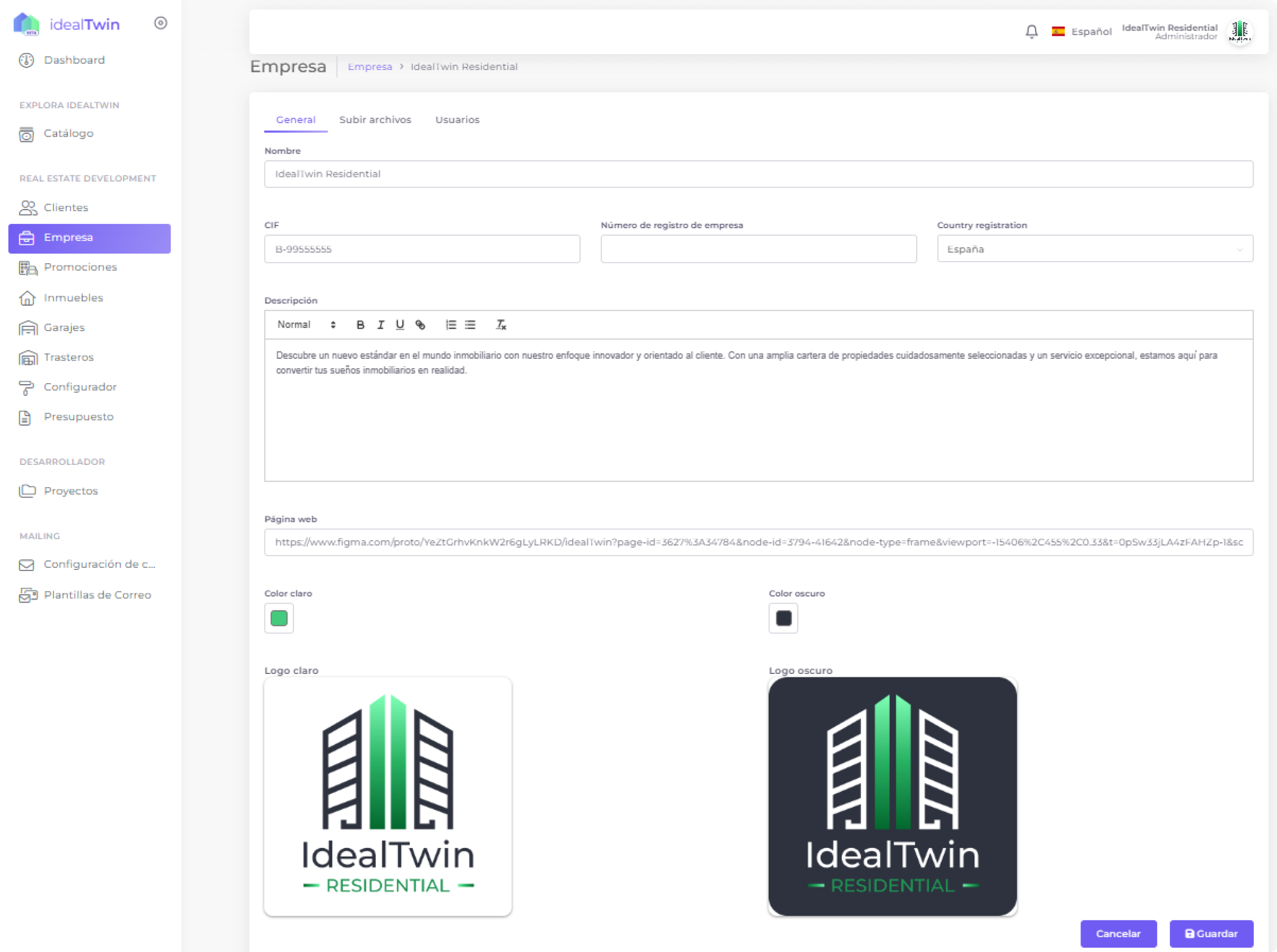
After creating the company, additional tabs will be enabled in the system, which allow for complete and customized management. These include:
Add files:
Upload and organize relevant documents, such as contracts, blueprints or promotional material.
Manage users:
Manages the users associated with the company.
Assign roles and define permissions according to the needs of each project or promotion.